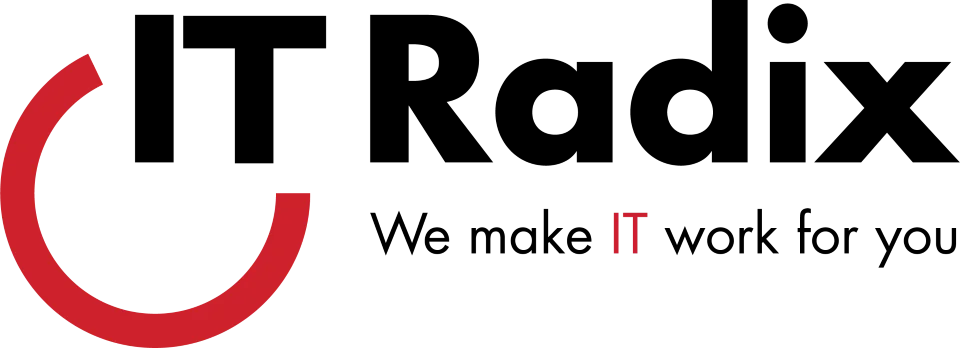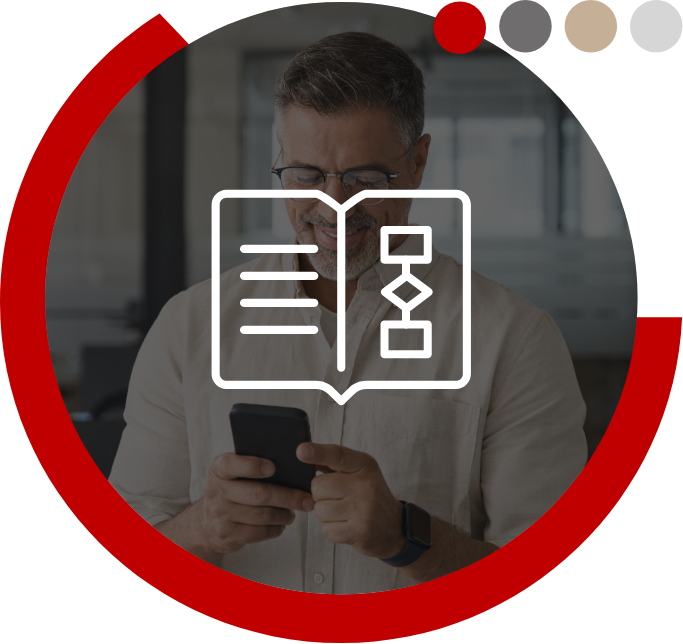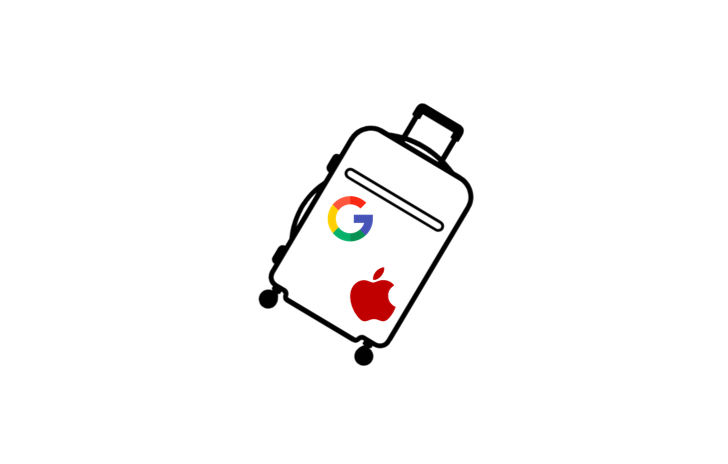Review Your Google Privacy Settings
Can’t recall where you had lunch yesterday? With its Timeline feature, Google probably knows where your whole family lunched—down to the GPS coordinates. Timeline for Android debuted in 2015 and in 2017 on Apple, but many still don’t know it collects lots of information. Before your summer travels, review your privacy settings to see if the risk is worth the benefits.
What Google Maps Timeline Can See
With Google Maps Timeline, you can go back and see in detail where you were, when, and for how long. For example, the map will show you when you left work, got home and any pit stops you made. It can also tell if you traveled by bike, car, train or bus. This information may have been stored for YEARS! If you care about your privacy and prefer not to have your home address or daily jogging routine under Google’s watchful eye, turn this feature OFF.
Pros And Cons
Under the guise of being a digital assistant, Google collects that information to make your life easier. At the same time, it’s creating detailed profiles of all of us. While making our lives easier, it invites severe risks.
Upsides
- Find what’s lost: Has your kid ever lost their phone during an errand spree and is not sure if they left it in the cart at Target or the bathroom at Cheesecake Factory? If your phone is connected to the Internet, Google Maps Timeline can retrace your steps.
- Peace of mind: Many parents gain peace of mind knowing where their children are and have been.
- In business: Employers can ensure employees working remotely are where they are supposed to be.
- Tailored ads: Because Google apps speak to each other, your ads are customized to your lifestyle.
Downsides
- Peeping Toms: Anyone getting hold of your account knows where you live, work and hang out and can build a profile of you—profiles can be used in extortion or impersonation schemes.
- Not 100% accurate: You must be connected to the Internet and logged in to Google for feature to work.
- A lot less privacy: It’s creepy when an app tracks and stores personal information!
How to Turn Tracking OFF
If you don’t feel like having Google’s eyes on your every move, follow these steps on one of your devices to update the settings from your computer:
- Log in to your Google account
- Tap your profile icon or initials, and select “Manage Your Google Account”
- Click on “Data & Privacy”
- Scroll to “History Settings” and select “Location History”
- Pause your history
- BONUS TIP: Delete your timeline history by going to Maps Timeline, “Manage Location History,” and selecting an auto-delete option.
Tips for Using Google Timeline
If the benefits outweigh the risks for you or your family, do two things:
First, define a timeline to delete stored data. You can delete your location history after 3, 18 or 36 months—or keep it forever (which we don’t recommend). Once you pick an option to remove the data, Google is legally obligated to delete it.
Second, use MFA on your devices and accounts so that even if someone finds your phone or hacks your account, they can’t get in. Take control of your privacy and review this buried feature in Google’s Maps app!
All sorts of things could be tracking you in some way. Reach out to us at IT Radix for a complementary Microsoft 365 security review to see if there are ways to minimize some of that.
First published in our June 2024 IT Radix Resource newsletter