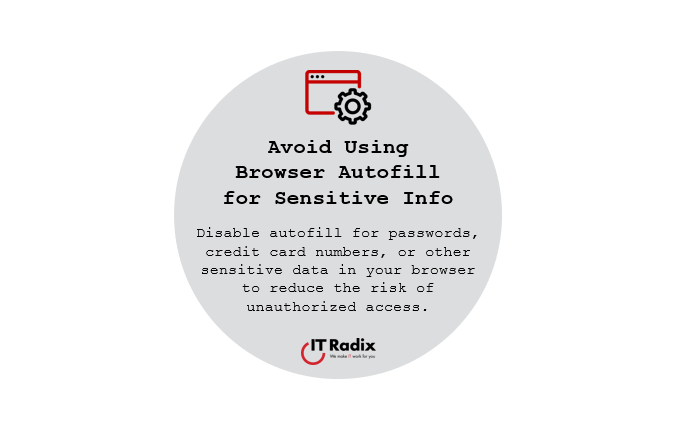
Avoid Using Browser Autofill for Sensitive Info
Disable autofill for passwords, credit card numbers, or other sensitive data in your browser to reduce the risk of unauthorized access.
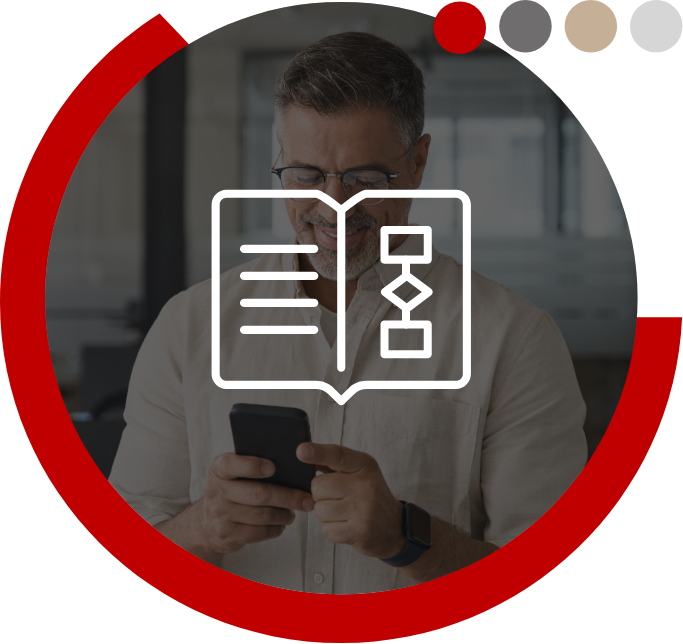
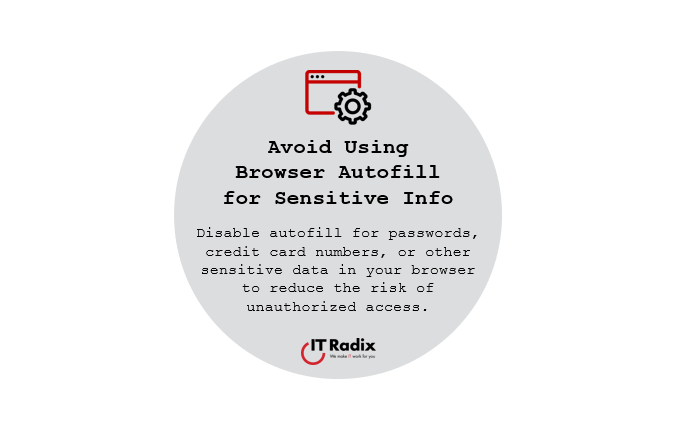
Disable autofill for passwords, credit card numbers, or other sensitive data in your browser to reduce the risk of unauthorized access.
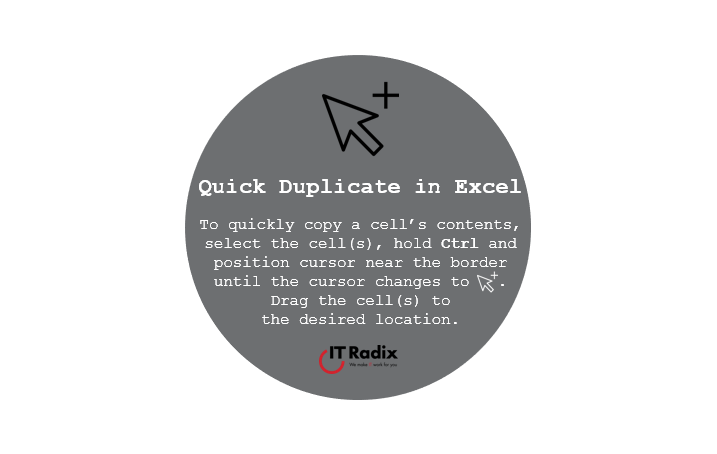
To quickly copy a cell’s contents, select the cell(s), hold Ctrl and position cursor near the border until the cursor changes to an arrow/+ sign . Drag the cell(s) to the desired location.
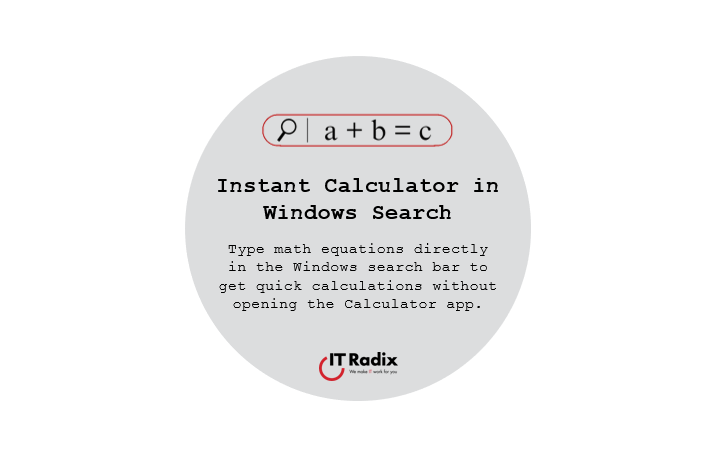
Type math equations directly in the Windows search bar to get quick calculations without opening the Calculator.
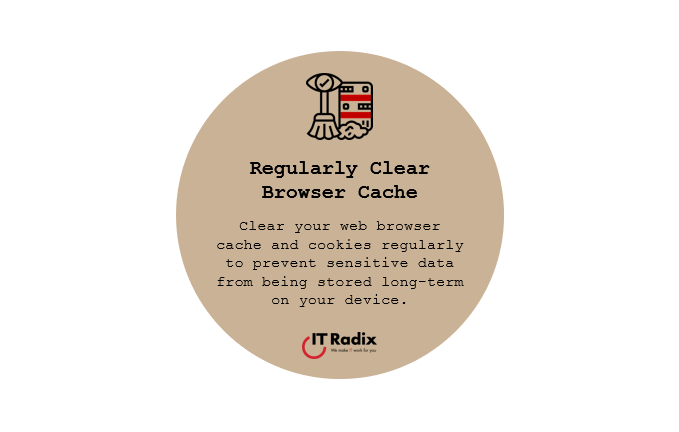
Clear your web browser cache and cookies regularly to prevent sensitive data from being stored long-term on your device.
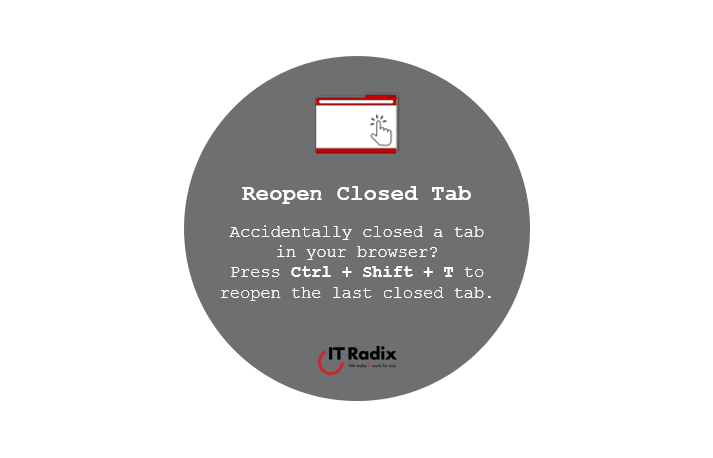
Accidentally closed a tab in your browser? Press Ctrl + Shift + T to reopen the last closed tab.

Flash Fill in Excel Automatically fill cells based on patterns with Flash Fill. Enter a value, and Excel will suggest similar entries. Press Ctrl +
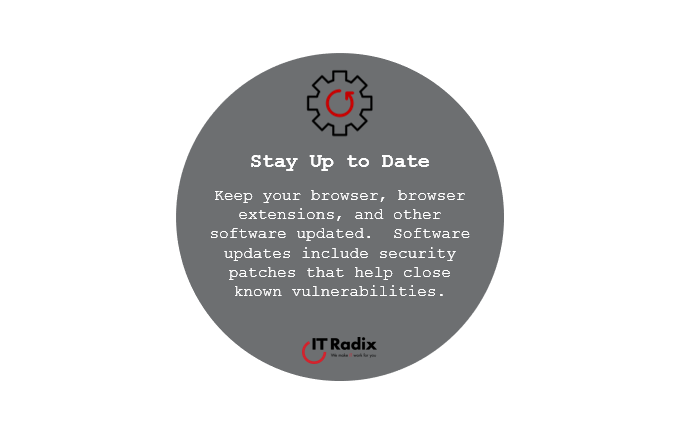
Stay Up to Date Keep your browser, browser extensions, and other software updated. Software updates include security patches that help close known vulnerabilities. Are Your
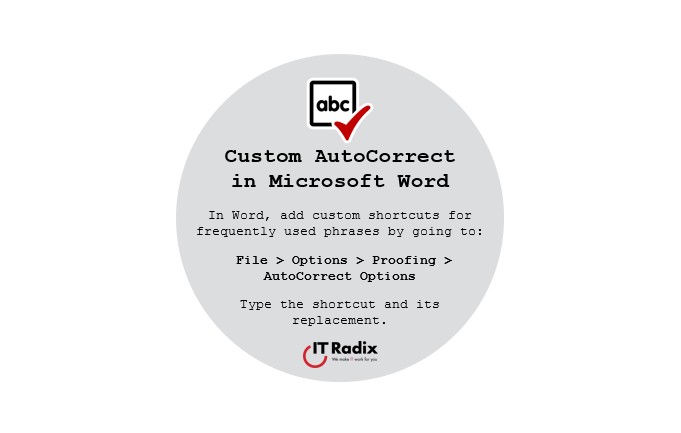
Custom AutoCorrect in Microsoft Word In Microsoft Word, add custom shortcuts for frequently used phrases by going to: File > Options > Proofing > AutoCorrect
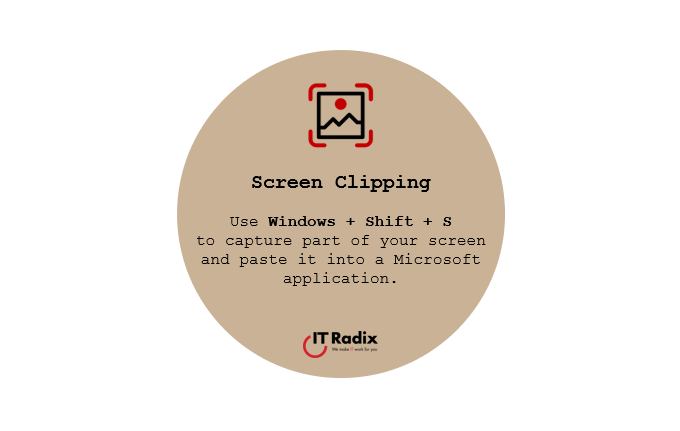
Screen Clipping Use Windows + Shift + S to capture part of your screen and paste it into a Microsoft application. As always, if you
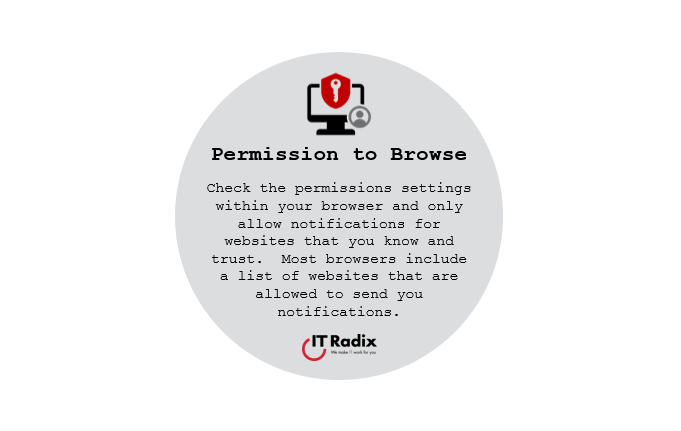
Permission to Browse Check the permissions settings within your browser and only allow notifications for websites that you know and trust. Most browsers include a
"*" indicates required fields