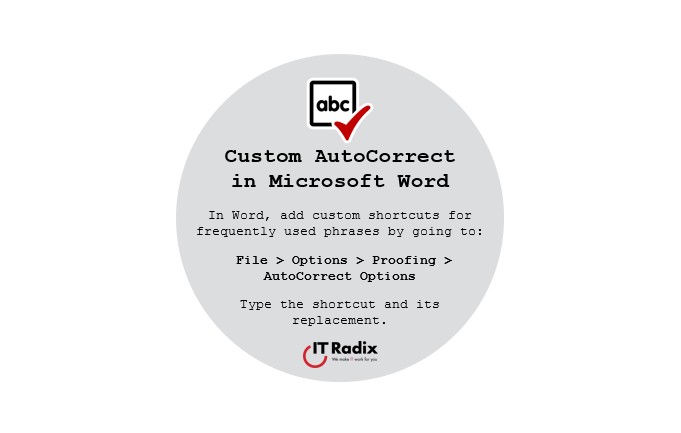
Custom AutoCorrect in Microsoft Word
Custom AutoCorrect in Microsoft Word In Microsoft Word, add custom shortcuts for frequently used phrases by going to: File > Options > Proofing > AutoCorrect
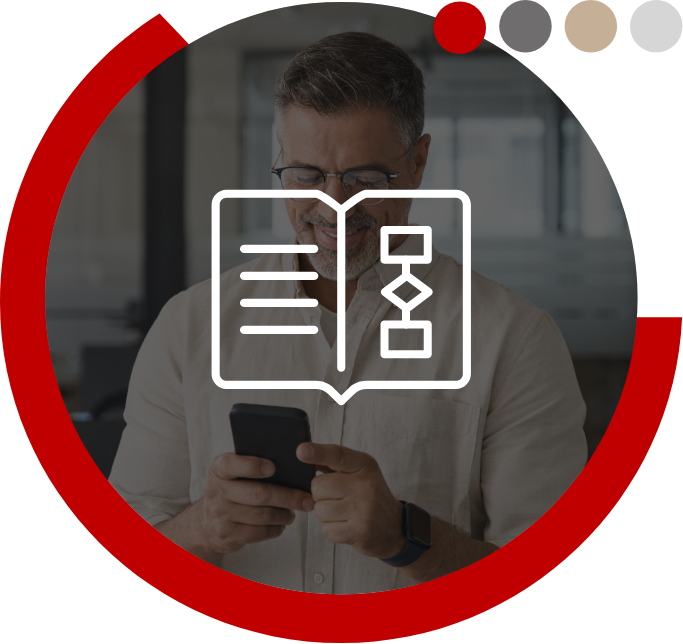
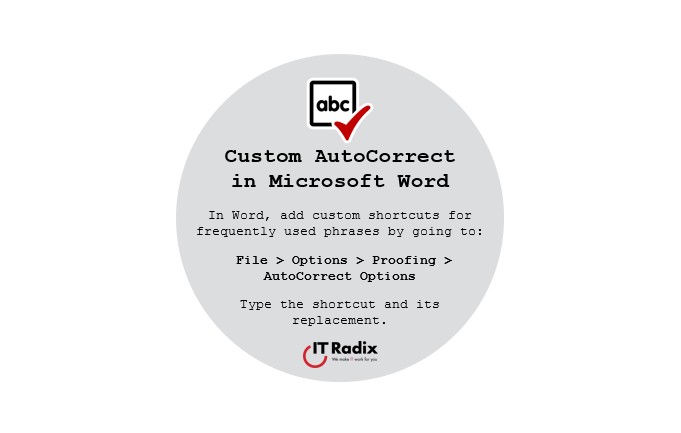
Custom AutoCorrect in Microsoft Word In Microsoft Word, add custom shortcuts for frequently used phrases by going to: File > Options > Proofing > AutoCorrect
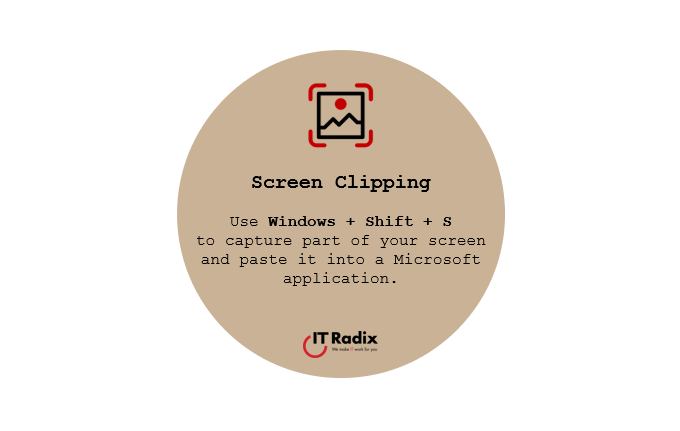
Screen Clipping Use Windows + Shift + S to capture part of your screen and paste it into a Microsoft application. As always, if you
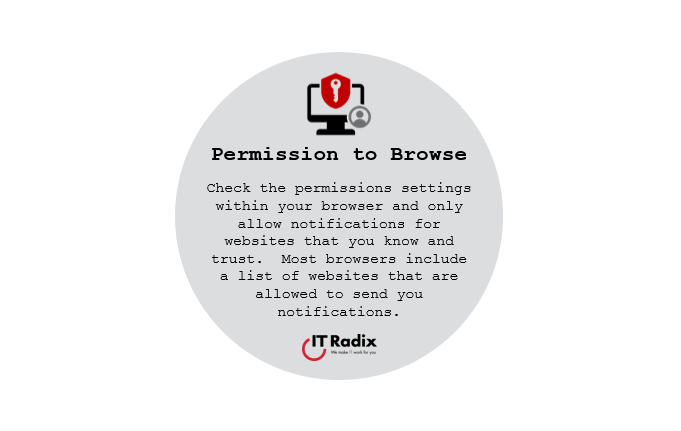
Permission to Browse Check the permissions settings within your browser and only allow notifications for websites that you know and trust. Most browsers include a
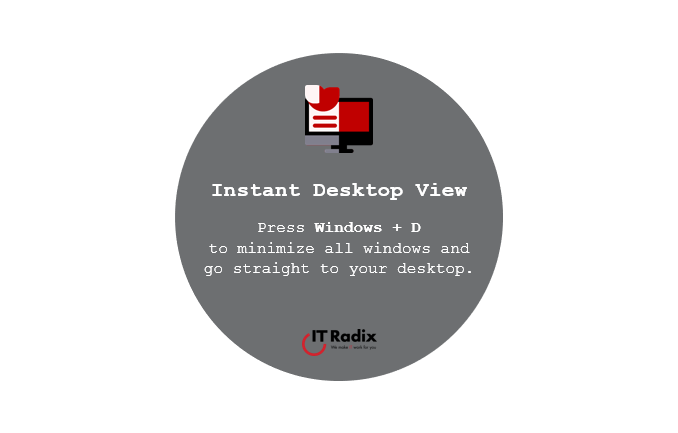
Instant Desktop View Press Windows + D to minimize all windows and go straight to your desktop. As always, if you have any questions, contact
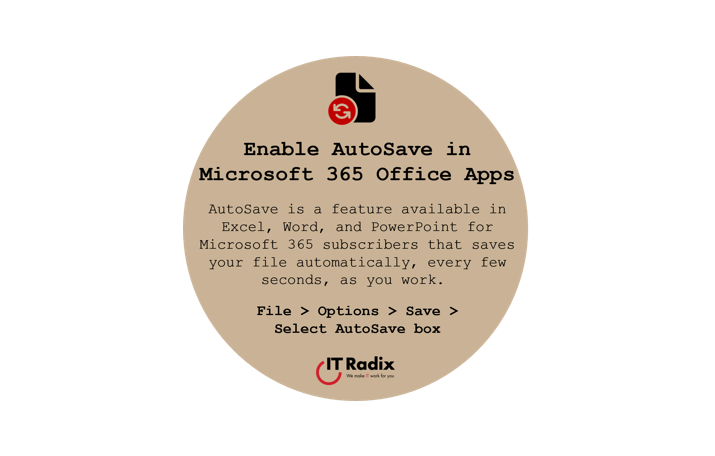
Enable AutoSave in Microsoft 365 Office Apps AutoSave is a feature available in Excel, Word, and PowerPoint for Microsoft 365 subscribers that saves your file

Think Before You Click! Whether it is a browser notification or another kind of pop-up message, always read and consider a prompt before clicking. As
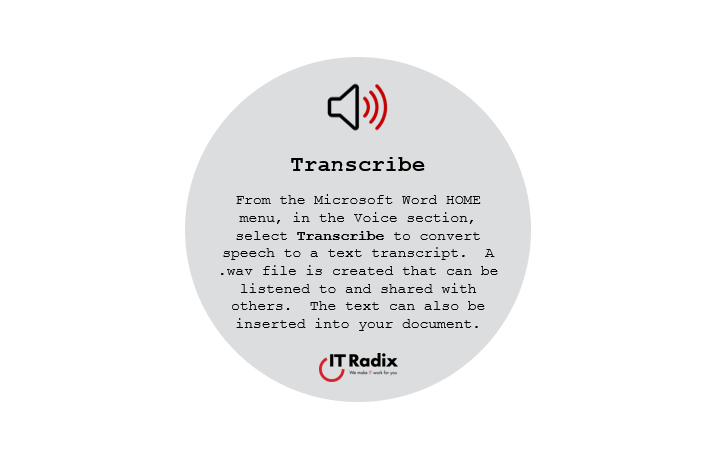
Transcribe From the Microsoft Word HOME menu, in the Voice section, select Transcribe to convert speech to a text transcript. A .wav file is created

Parlez-Vous Français? Microsoft Word can translate text into 136 languages. Simply select the text, right-click, then choose Translate. A sidebar will open to select the
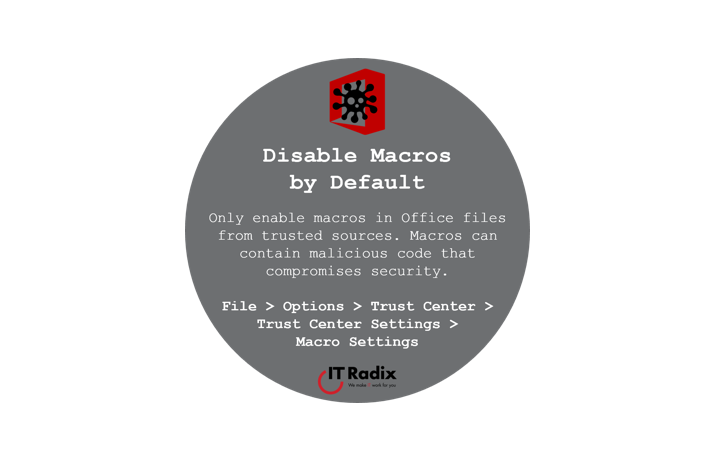
Disable Macros by Default Only enable macros in Office files from trusted sources. Macros can contain malicious code that compromises security. File > Options >
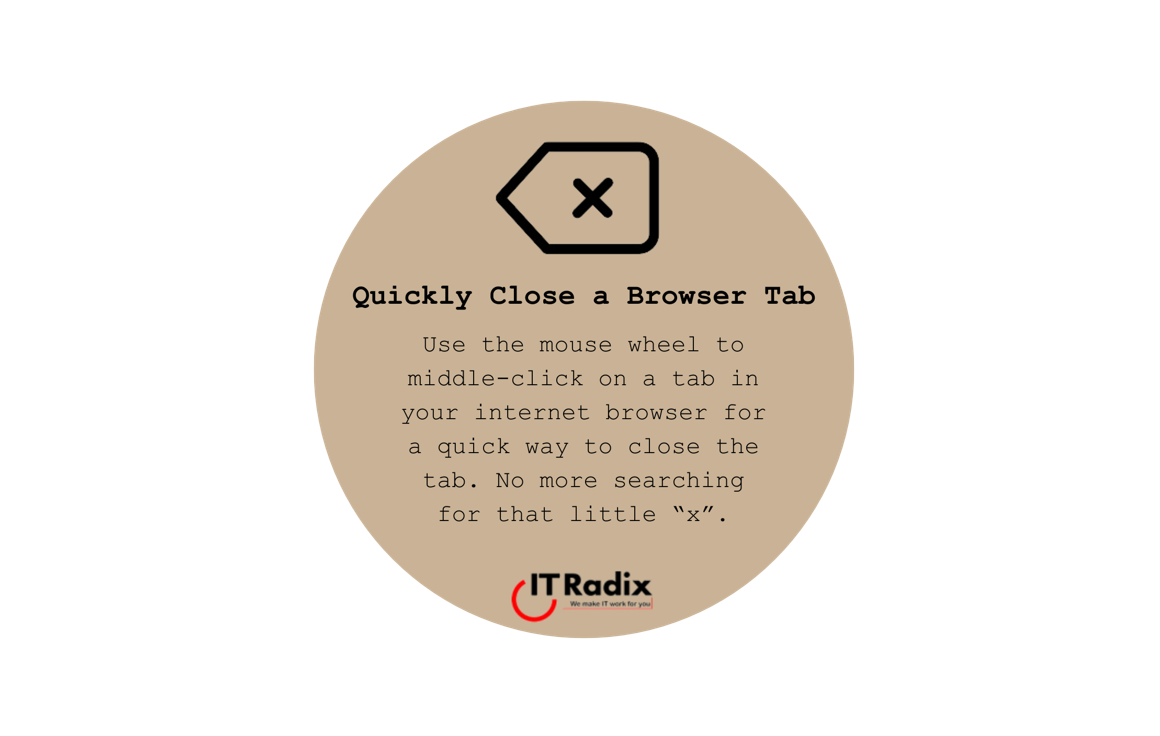
Quickly Close a Browser Tab Use the mouse wheel to middle-click on a tab in your internet browser for a quick way to close the
"*" indicates required fields