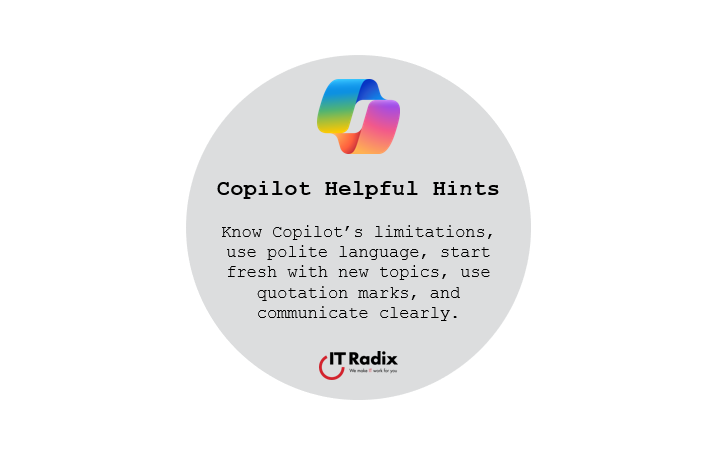
Copilot Helpful Hints
Know Copilot’s limitations, use polite language, start fresh with new topics, use quotation marks, and communicate clearly.
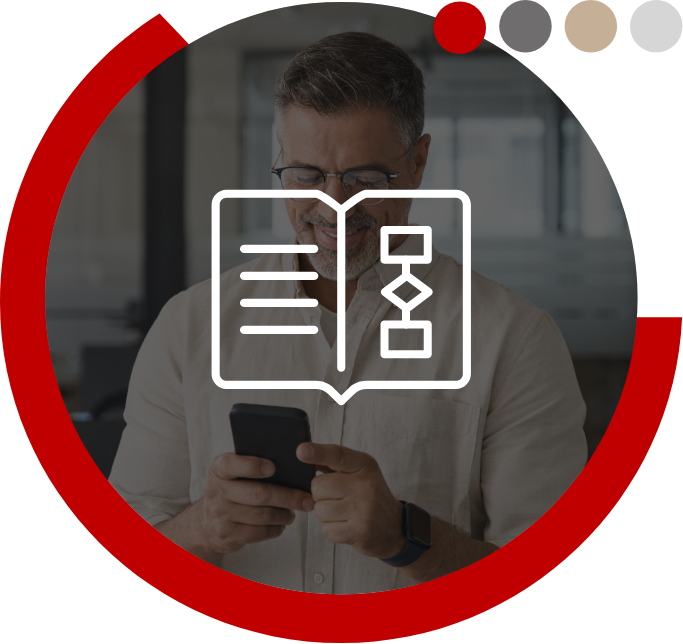
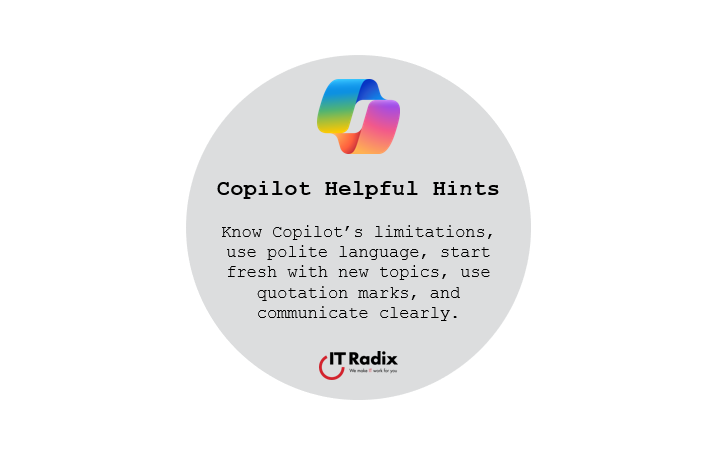
Know Copilot’s limitations, use polite language, start fresh with new topics, use quotation marks, and communicate clearly.
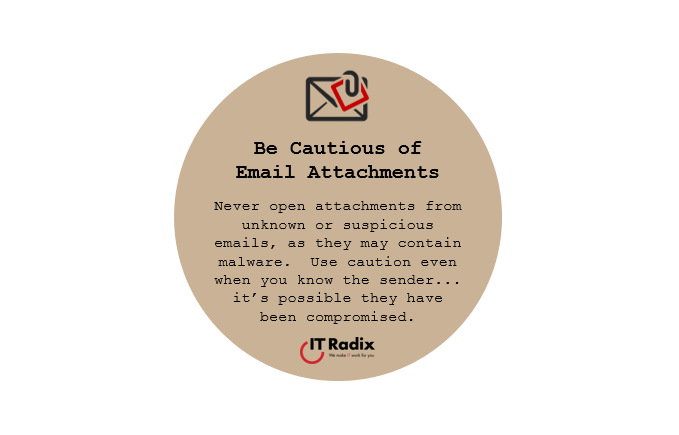
Never open attachments from unknown or suspicious emails, as they may contain malware. Use caution even when you know the sender… it’s possible they have been compromised.
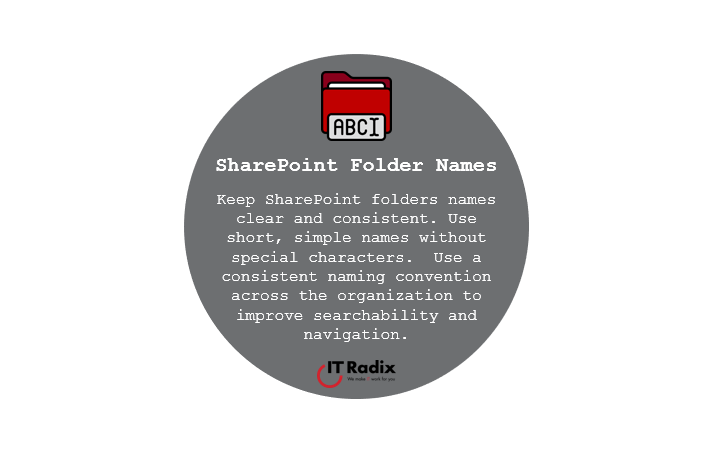
Keep SharePoint folders names clear and consistent. Use short, simple names without special characters. Use a consistent naming convention across the organization to improve searchability and navigation.
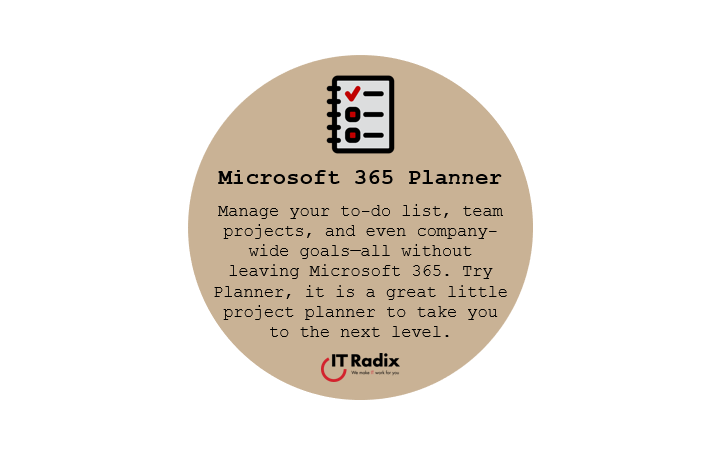
Copilot can draft your emails, summarize meetings, and even build PowerPoint decks for you. It’s like having a super-smart intern who never takes a coffee break.
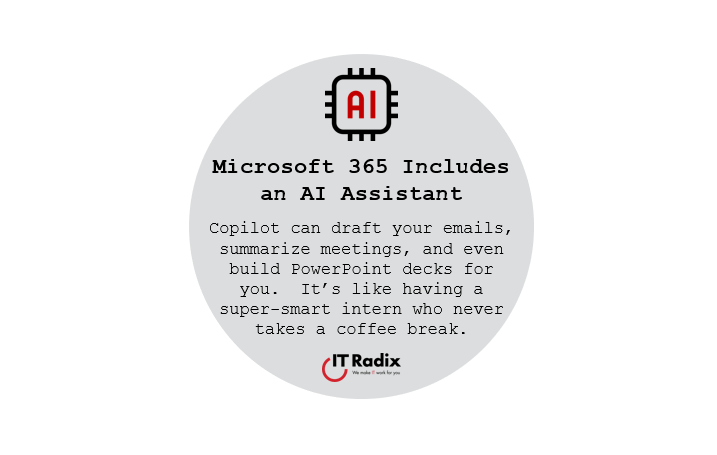
Copilot can draft your emails, summarize meetings, and even build PowerPoint decks for you. It’s like having a super-smart intern who never takes a coffee break.
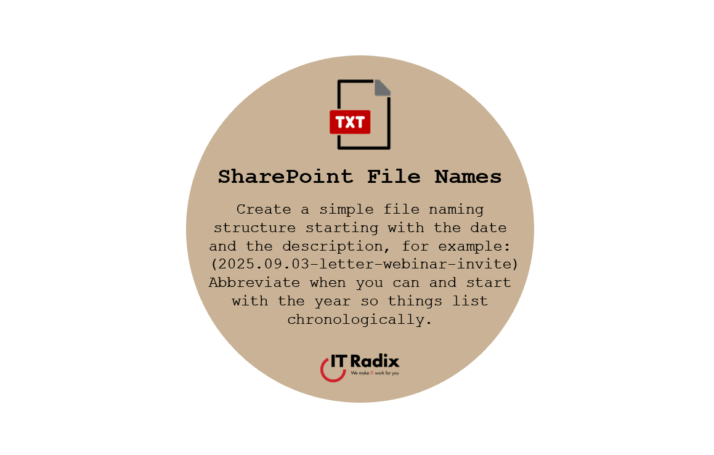
Create a simple file naming structure starting with the year, date and the description. Abbreviate when you can.
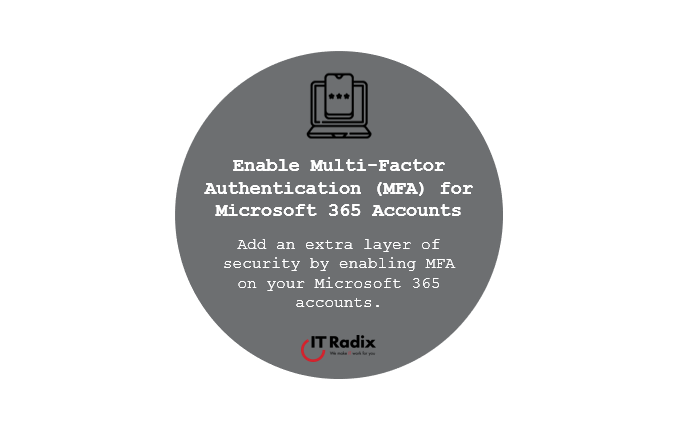
Add an extra layer of security by enabling Multi-Factor Authentication (MFA) on your Microsoft 365 accounts.
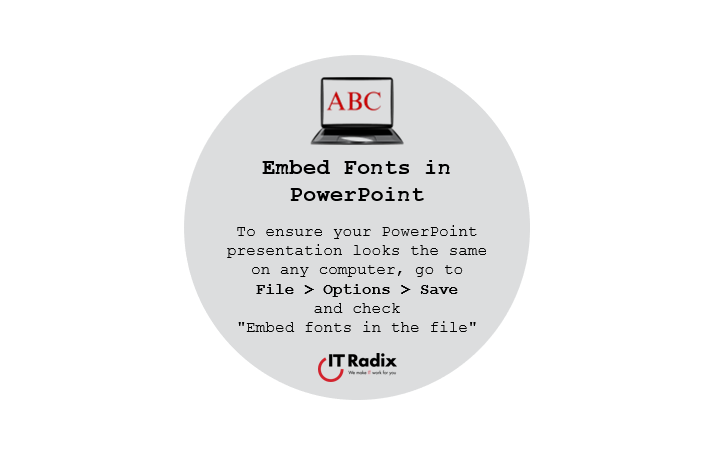
To ensure your PowerPoint presentation looks the same on any computer, go to File > Options > Save and check “Embed fonts in the file”

Quickly copy formatting in Microsoft Word by selecting the text, pressing Alt + Ctrl + C to copy the formatting, and Alt + Ctrl + V to apply it elsewhere.
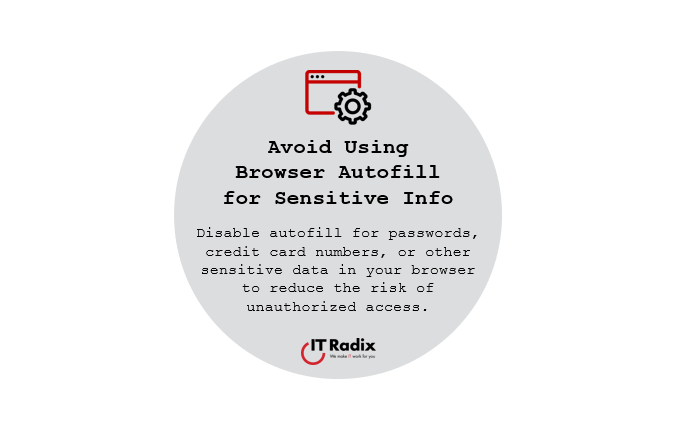
Disable autofill for passwords, credit card numbers, or other sensitive data in your browser to reduce the risk of unauthorized access.
"*" indicates required fields