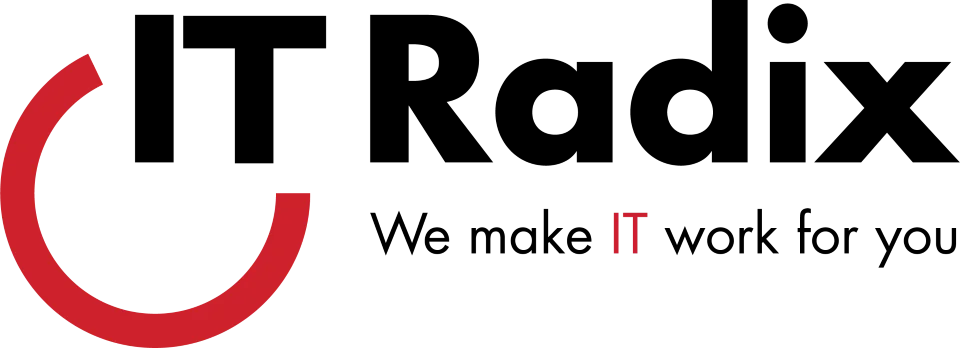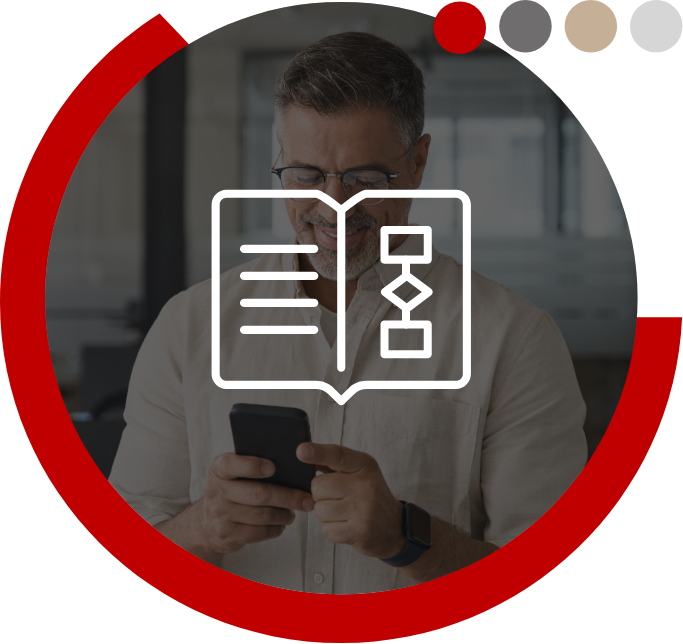Power Saving Settings Can Significantly Reduce Energy Consumption and Save Electricity
Did you know an idle PC uses 90 watts per hour? Compare that to a PC on standby mode, which consumes only 5 watts per hour. Configuring power-save settings properly on a computer can significantly reduce energy consumption and save electricity. The energy savings will depend on factors such as the specific power settings, usage patterns, and hardware configuration. Here are a few power saving tips from us to you:
Sleep Mode/Hibernation. Set up your PC’s sleep mode or hibernation when the computer is idle to trigger after 15 minutes of inactivity. Automatically putting the computer to sleep or hibernation after a period of inactivity conserves power during those times.
Display Settings. Adjust the display settings, such as reducing screen brightness and the screen timeout periods, to ramp up your energy savings. Bonus: These settings will extend battery life on mobile devices.
Power Plans. Choose the appropriate power plan, such as the “Balanced” or “Power Saver” plan, to optimize performance and power usage based on your preferences.
Power-Off Peripherals. Turn off or disconnect peripherals like printers, external hard drives, or USB devices when not in use. These devices draw power even when not actively in use. Smart power strips are now available that can automatically turn off peripherals that are plugged in to the same strip based on the power state of the main device, typically the PC/laptop itself.
Implementing these power saving settings can lead to significant reductions in energy consumption, potentially ranging from a few percent to over 50% in some cases. Contact IT Radix if you need help reviewing your power settings and start conserving energy today.
First published in our June 2023 IT Radix Resource newsletter