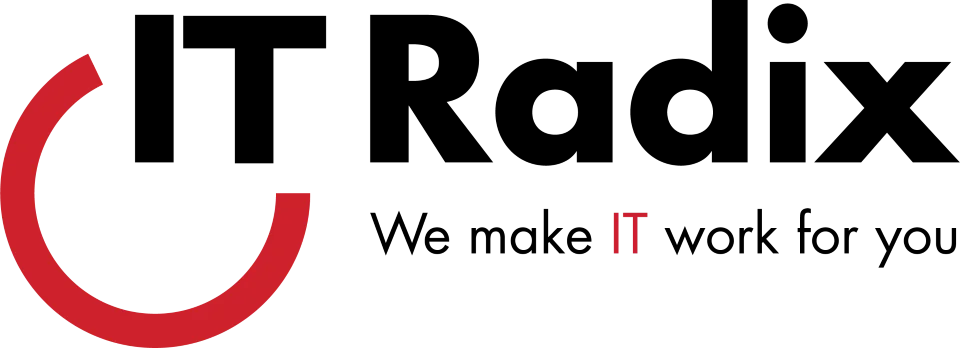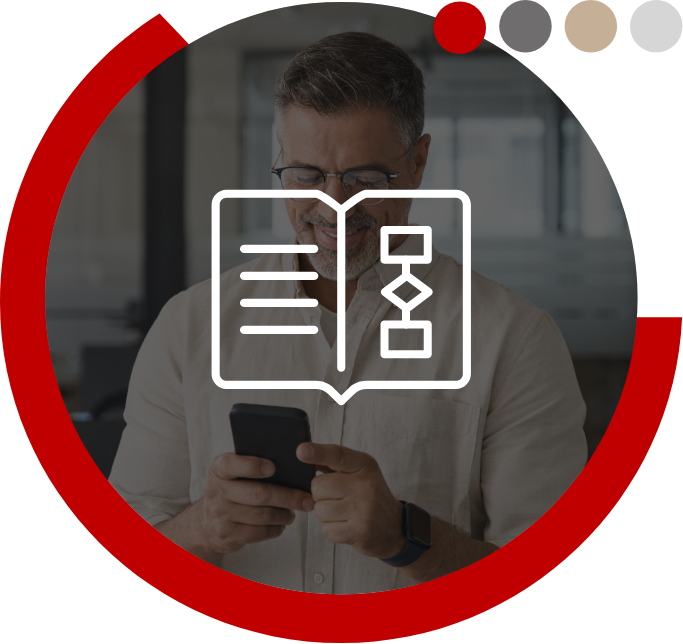Are you facing issues with Microsoft Teams screen sharing?
If yes, then you’re not alone. Many people have experienced problems with screen sharing during online meetings.
Here are some simple solutions for fixing screen sharing issues on Microsoft Teams:
- Restart Microsoft Teams: Close the Teams application and then start it back up. This is a quick fix that often resolves most issues.
- Check your internet connection: Confirm that your internet speed and connectivity is stable and strong enough to support screen sharing. A poor internet connection can affect screen sharing.
- Check your camera and microphone: Confirm that your camera and microphone are working correctly. A malfunctioning camera or microphone can affect screen sharing.
- Check your screen sharing settings: Check your device’s display settings to ensure that screen sharing is enabled.
- Try a different browser: If you’re using Microsoft Teams on a web browser, try using a different browser to see if that resolves the issue.
- Disable any unnecessary apps: Close any apps that you are not using during the screen sharing session. This will help free up system resources and improve the performance of Microsoft Teams.
- Use a wired connection: If you’re experiencing issues with screen sharing over Wi-Fi, try using a wired connection. A wired connection can provide a more stable and reliable connection for screen sharing.
Microsoft Teams screen sharing issues can be frustrating and disruptive. However, the above simple fixes can usually resolve the issue quickly and get you back to collaborating with your team.
Contact IT Radix today for more ways you can use technology to stay connected.