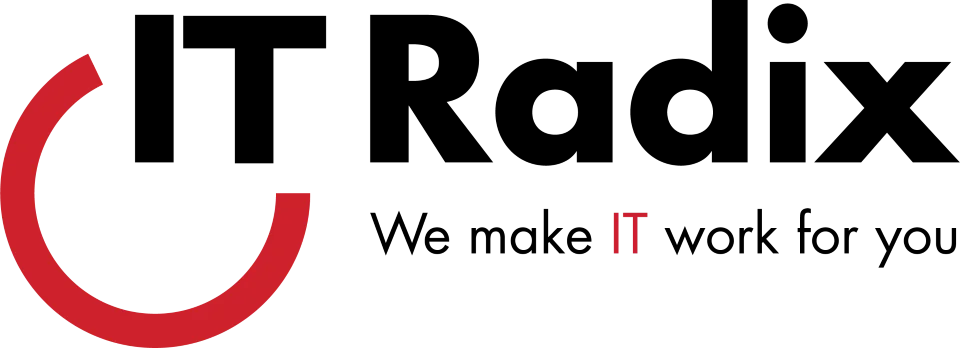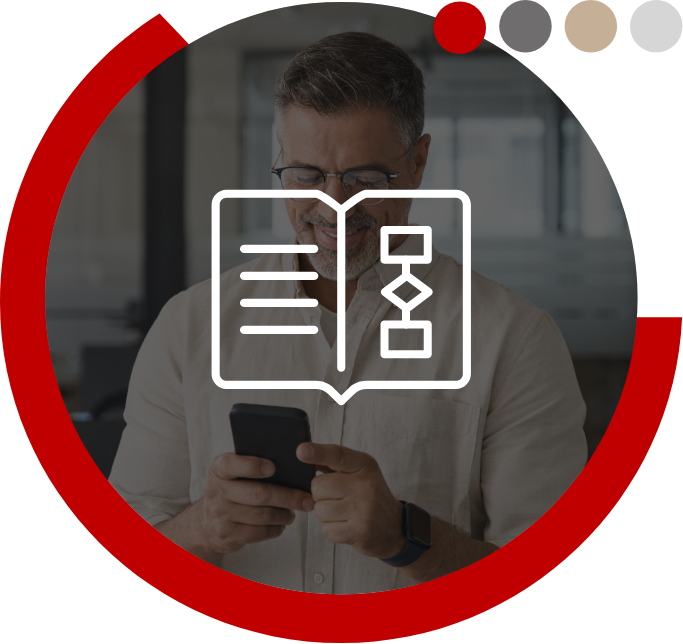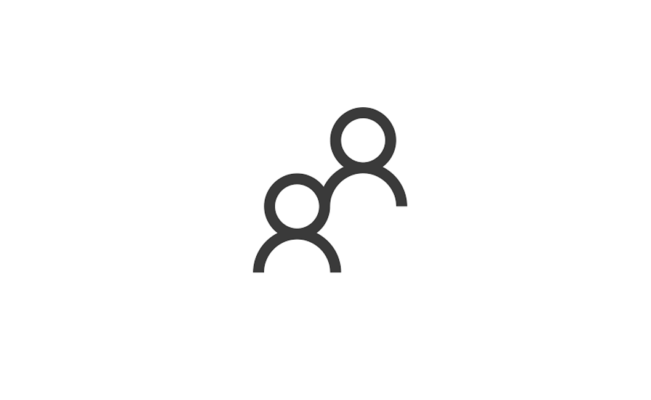There is a fun feature in Outlook that allows you to set up Electronic Business Cards for your contacts. This is useful because it enables you to see a picture of your contact—putting a face to the name.
Adding a picture to your Microsoft Outlook contacts is easy
- Go to the Outlook navigation bar and click the “People” icon
(the icon looks like two people standing near each other). - Under “Current View” click on the “Business Card” view.
- Double click the contact that you would like to add a picture to (use the search feature if you have a lot of contacts).
- Double click the picture placeholder and browse for a picture to add.
- Click “OK” then “Save & Close.”
Adding pictures will help you connect with your contacts… just wait and see!
Need help creating and customizing your Outlook contacts? Let us know here…we’re happy to help!
First published in our September 2020 IT Radix Resource newsletter