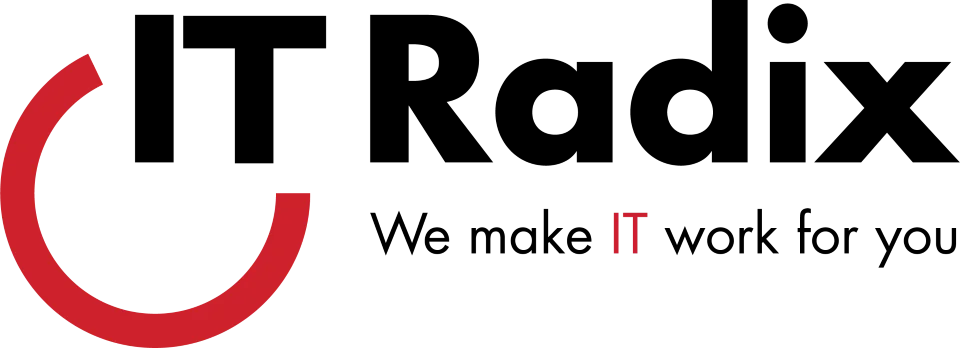Talk Nerdy to Me
Bite-sized productivity and security tech tips
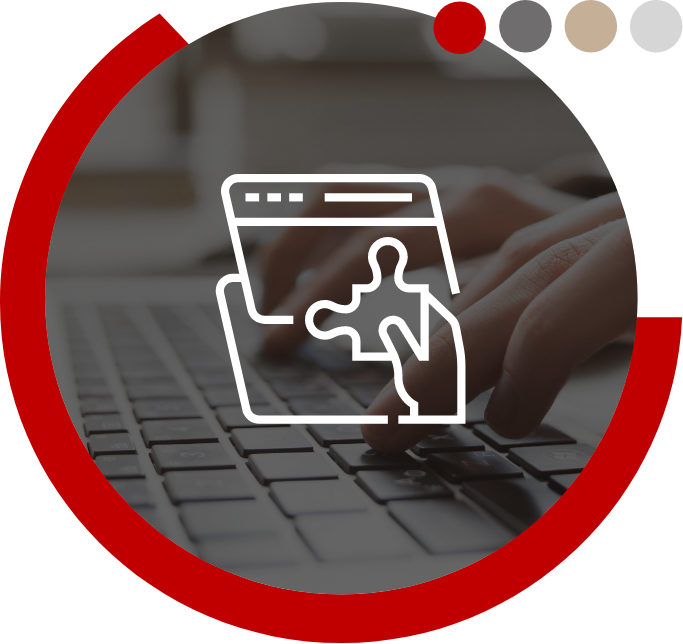

Is There a Better Way to Say That?
Is There a Better Way to Say That? In Microsoft Word, use the Rewrite tool to find a suitable alternative for phrases in your writing.

PowerPoint Text Boxes
PowerPoint Text Boxes Easily change the order and indent level of bulleted text. Alt + Shift + Right/Left Arrow KeyChange the indent of bulleted text

Check URL for Security
Check URL for Security When sharing sensitive information like credit card numbers and passwords online, confirm that the URL starts with HTTPS:// to ensure that

Wrap Text in Excel
Wrap Text in Excel Use the Wrap Text icon above to format a cell so the text automatically wraps at the edge of the cell.

Next Case!
Next Case! To change the text case in Microsoft applications, simply select the text and press Shift + F3 to toggle between UPPERCASE, lowercase, and A Capital

No Device Left Behind!
No Device Left Behind! Physical security of tech devices is just as important as technical security. Mobile Devices – If you need to leave for
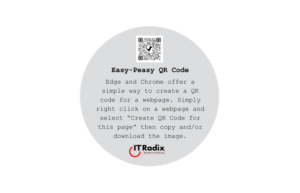
Easy-Peasy QR Code
Easy-Peasy QR Code Edge and Chrome offer a simple way to create a QR code for a webpage. Simply right click on a webpage and

Finding Text
Finding Text Use Ctrl + F to open the Find field and search for text in most Microsoft 365 programs (Word, Excel, PowerPoint, Publisher). This

Spot the Difference?
Spot the Difference? Both addresses look similar but are not the same. citibank.com vs. citibank.com(compare URLs in circle image above) The first one is correct;
Please share your info with us and we'll stay in touch
"*" indicates required fields