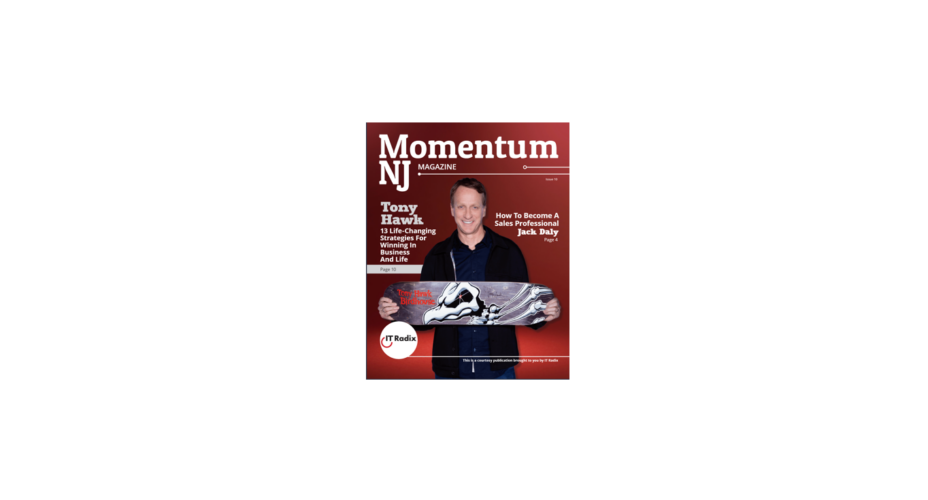
Momentum NJ Magazine | Issue 10
Legendary pro skateboarder and entrepreneur, Tony Hawk, is featured in IT Radix’s Momentum NJ magazine. Despite years of financial struggle while trying to build his
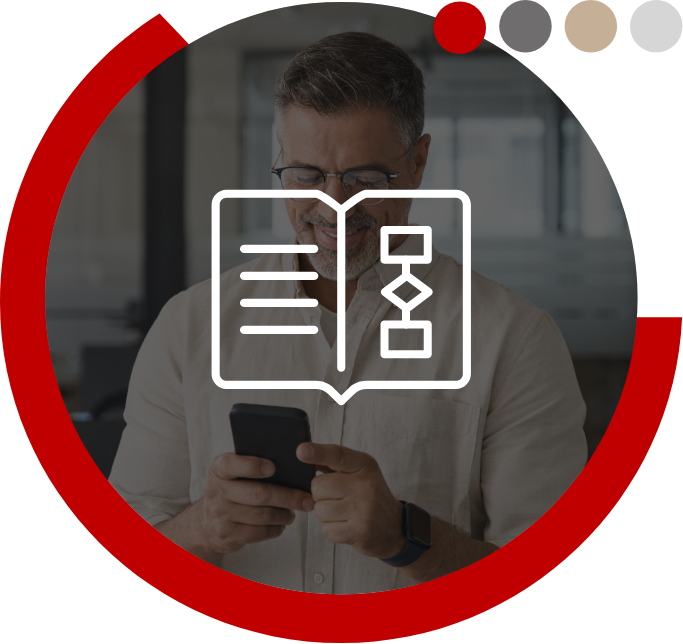
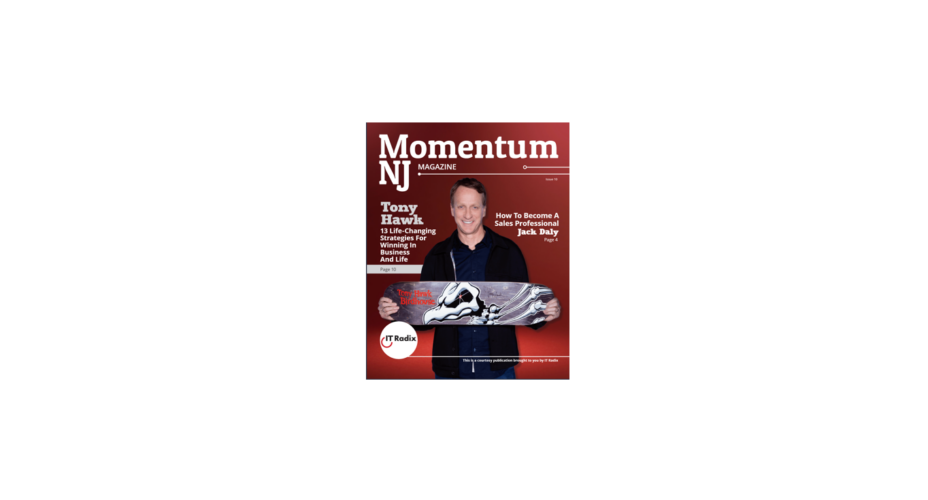
Legendary pro skateboarder and entrepreneur, Tony Hawk, is featured in IT Radix’s Momentum NJ magazine. Despite years of financial struggle while trying to build his

On July 3, 2014, Joe Maddon as manager of the Tampa Bay Rays set his team’s batting lineup against the Detroit Tigers using position numbers
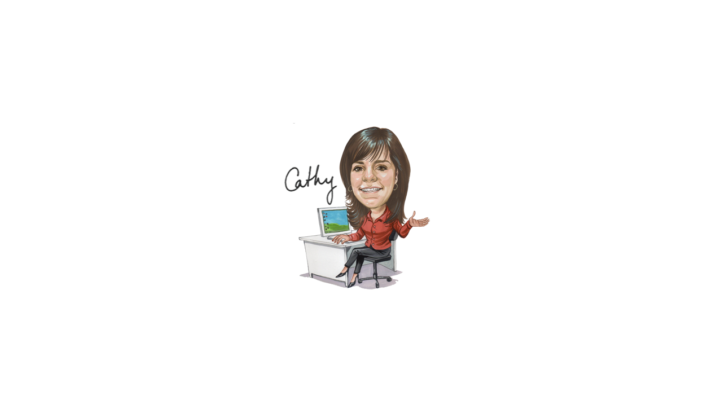
As I reflect on motherhood and Mother’s Day this month, I worry about the impact of technology and the risks it brings to my son
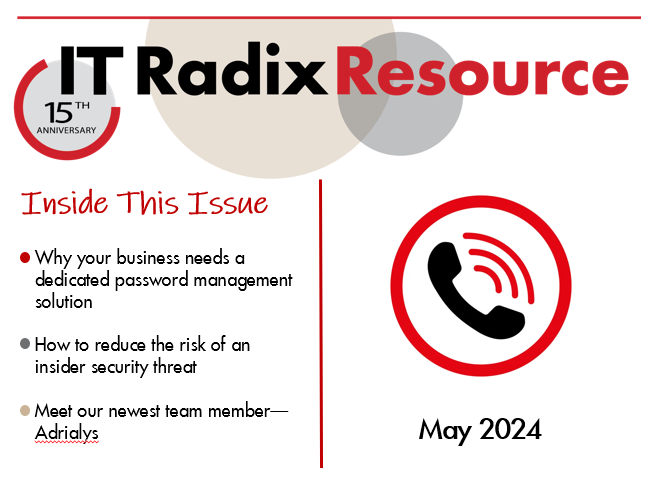
In this issue:
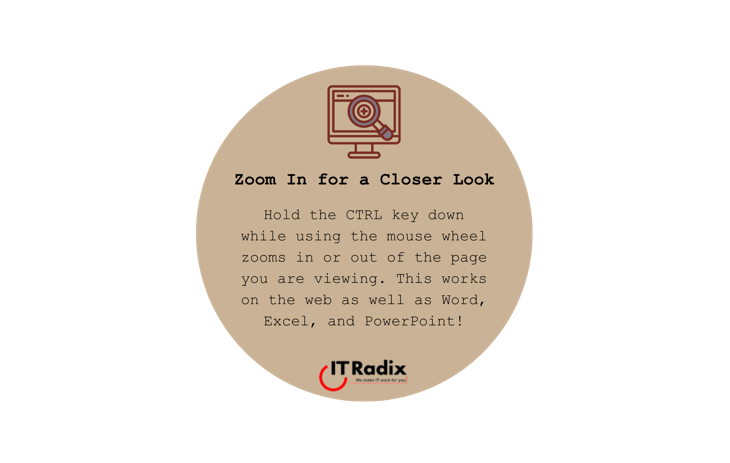
Zoom In for a Closer Look Hold the CTRL key down while using the mouse wheel zooms in or out of the page you are
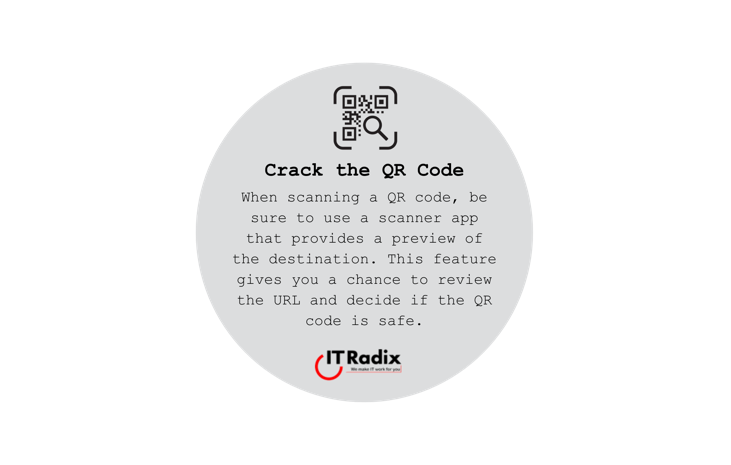
Crack the QR Code When scanning a QR code, be sure to use a scanner app that provides a preview of the destination. This feature
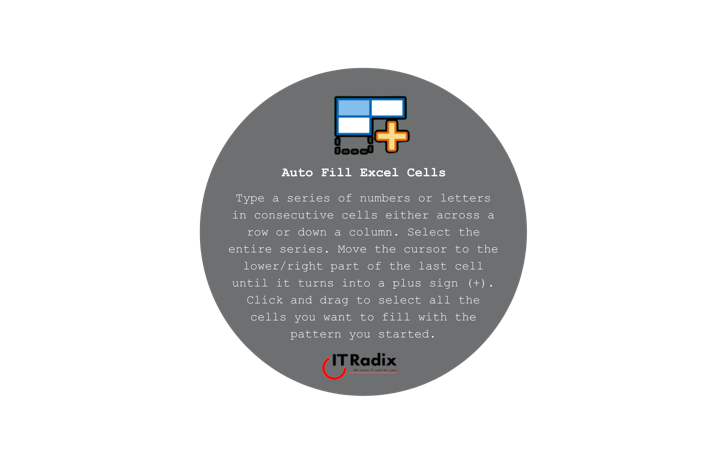
Auto Fill Excel Cells Type a series of numbers or letters in consecutive cells either across a row or down a column. Select the entire
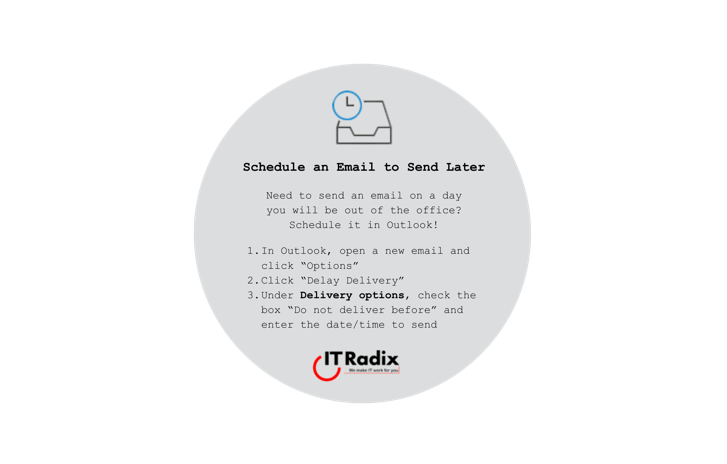
Schedule an Email to Send Later Need to send an email on a day you will be out of the office? Schedule it in Outlook!
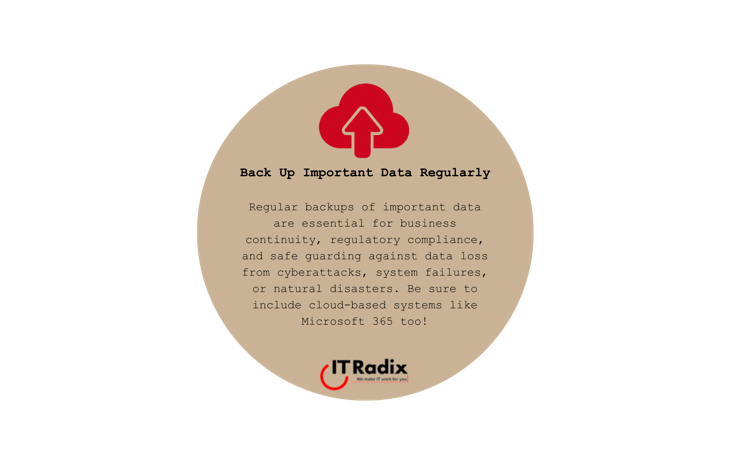
Back Up Important Data Regularly Regular backups of important data are essential for business continuity, regulatory compliance, and safeguarding against data loss from cyberattacks, system
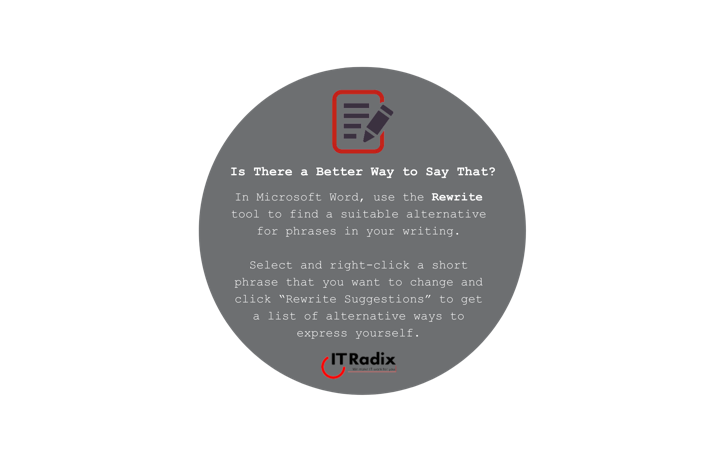
Is There a Better Way to Say That? In Microsoft Word, use the Rewrite tool to find a suitable alternative for phrases in your writing.
"*" indicates required fields