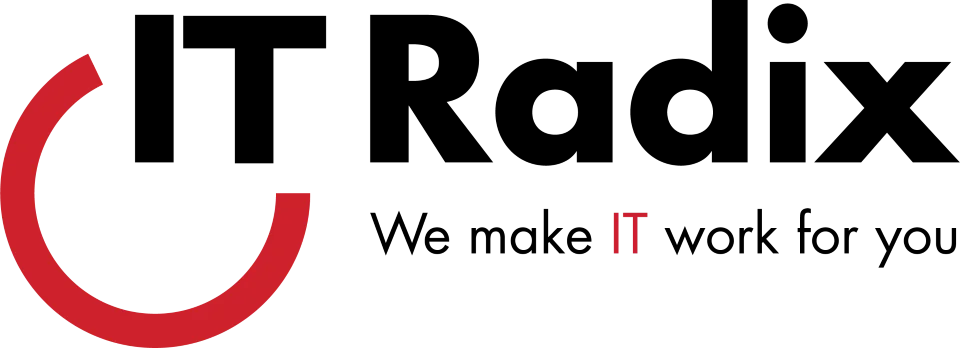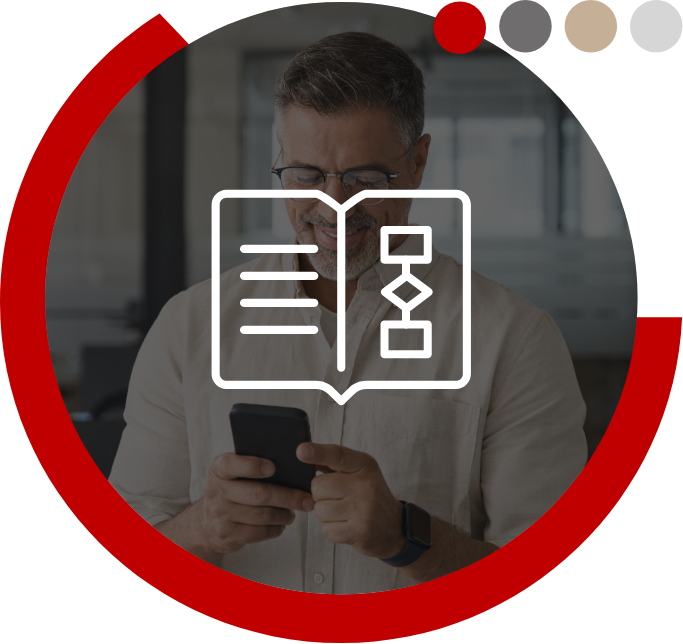Cleanliness has never been a hotter topic. It still isn’t sexy, but it is hot! Fear of catching a threatening virus is real and top of mind. That is for good reason, most of us have never experienced anything like this before. We have never in our lives washed our hands so frequently, and we are all still learning not to touch our face and to wear masks in public. We are becoming experts at taking care of ourselves. Taking it to the next step is becoming an expert in taking care of our personal space, especially our workspace and computer equipment. This is the responsibility of our employers as well as ourselves.
A consistently cleaned work area is now the expectation of staff of all ages and experiences as more of us begin to return to work in an office environment and not just 100% remotely. We all are more interested in an immaculate workspace. The good news is that we do not need to put masks all over our Desktops or Laptops, but here is what we can do:
Cleaning desktop monitors
Employees spend many hours looking at their computer monitors, and a clean monitor makes it easier for them to do their tasks. The best way to clean your monitor is to turn it off first and gently wipe the screen with a microfiber cloth.
If there are still spots, try dipping the cloth in a tiny bit of water—make sure you don’t spray water directly onto the screen. Don’t press too hard on the screen, as this could damage your monitor’s pixels. Also, it is not a good idea to use paper products like paper towels or tissues, as they will not only leave a residue, but may also slightly scratch the monitor.
Cleaning mobile screens
Mobile and other touch screen devices will usually get your fingerprints all over them. The best way to clean these screens is also with a microfiber cloth. For tougher spots, dip the cloth in a small amount of water and then gently wipe the screen. Don’t splash water onto the device itself, as water could get inside, ruin internal components, and void the warranty.
Some people suggest rubbing alcohol to remove fingerprints and disinfect the device. While this will be okay for some screens, many manufacturers recommend against it because the alcohol can eat away at the protective film on some devices.
If you notice that there is a lot of dust or gunk on the edges of your screen, or even in cracks, you may need to take the device to a mobile shop for more thorough cleaning. Do not open the device yourself, as this could void the warranty.
Cleaning your keyboard
Because we use keyboards almost every day, they may get a bit grungy, with debris and dirt accumulating between the keys. Before you start cleaning, be sure to unplug the keyboard, or turn it off if it is wireless. To clean the upper parts of the keys—where your fingers strike the keys—try dipping cotton swabs into rubbing alcohol and then cleaning the keys with a gentle rub.
To clean between keys, you will need compressed air, which can be purchased at most office supply and computer stores. Spraying in between keys should be enough to get rid of most of the dust and grit.
Cleaning your mouse
Like the keyboard, the mouse can get quite dirty with grime from your fingers and dust. To clean a mouse, unplug it first then use cotton swabs dipped in rubbing alcohol to gently clean it. There is no need to open your mouse, as most models are designed to not be opened by users.
Cleaning your laptop’s body
To clean your laptop’s body, turn it off, unplug it, and clean it with cotton swabs dipped in rubbing alcohol, or Mr. Clean Magic Eraser or a similar cleaning agent. Be careful not to scratch the sensitive components of the body.
Cleaning your computer tower
You may also clean the desktop computer’s tower by taking a slightly damp microfiber cloth and wiping down the front and sides of the tower. However, we strongly recommend avoiding the back and certain areas of the front, as there are ports and components that could be easily damaged. As always, be sure to disconnect the power source and all wires before cleaning, as any water damage could ruin your computer.
Cleaning the inside of your computer
Dust will eventually get inside your computer and clog up cooling fans, causing them to stop working properly. This can potentially lead to other components overheating. The internal components of your computer are extremely fragile and need to be handled with great care. Do not take the case off your computer, as this usually voids your warranty.
As the adage goes, cleanliness is next to godliness. While workspace hygiene is always a good idea, in times like this it’s more important than ever for us to take the time to be diligent for the safety of ourselves and our coworkers. Contact us for more tips on keeping your office technology clean and safe!