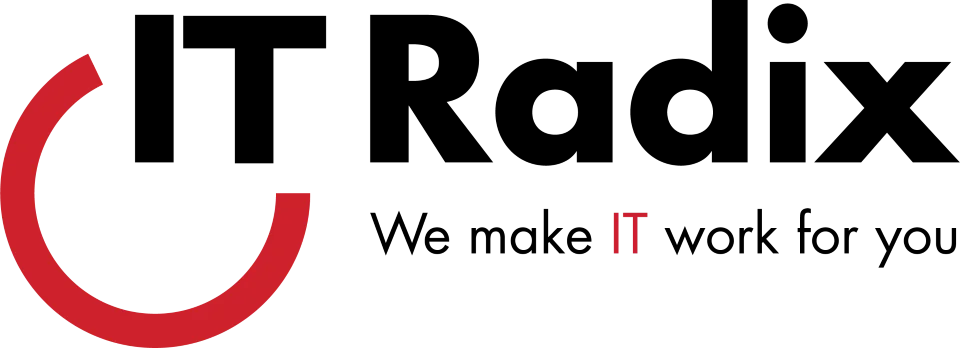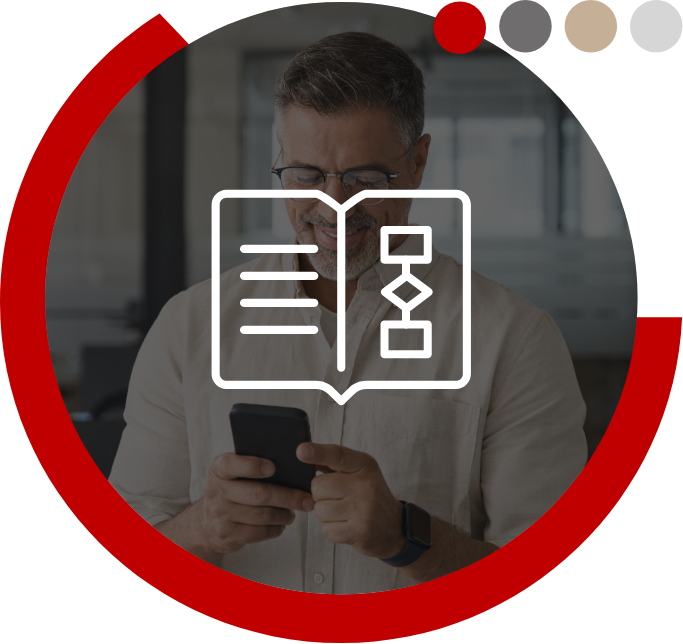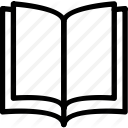How would you like to read an online article without all those annoying advertisements and sidebars? While some browsers have offered plug-ins or setting tweaks that mimic a Reading View for a while, this capability is a native feature in Microsoft Edge.
Access Reading View:
Open the page you want to read and click the small book icon in the top, right-hand corner. Note that Reading View will only work as expected on websites that support the feature (highlighted in blue whenever it is available).
Customize Reading View Settings:
- Click the More menu button (…) at the top, right-hand corner of the screen.
- On the drop-down menu, select the option labeled Settings.
- Scroll down until you see the section labeled Reading to customize options:
Reading view style: Choose background and text color themes (Default, Light, Medium, and Dark)
Reading view font size: Specify the size of the text shown in Reading View (Small, Medium, Large and Extra Large)
Stay tuned next month for a Life on the Edge sequel—how to utilize your Reading List!
First published in our August 2017 IT Radix Resource newsletter