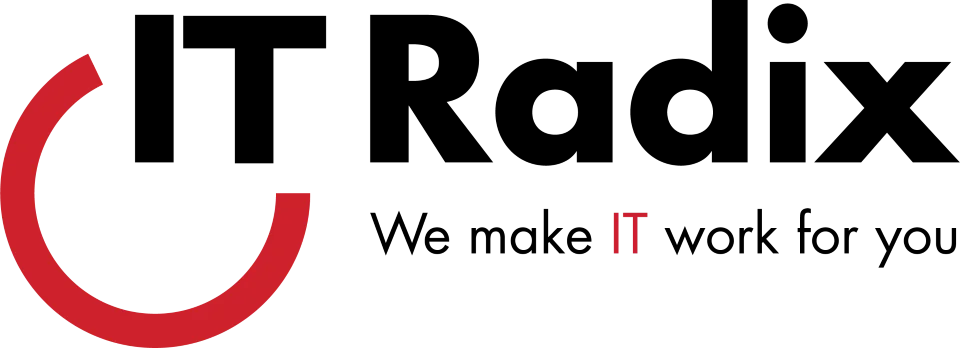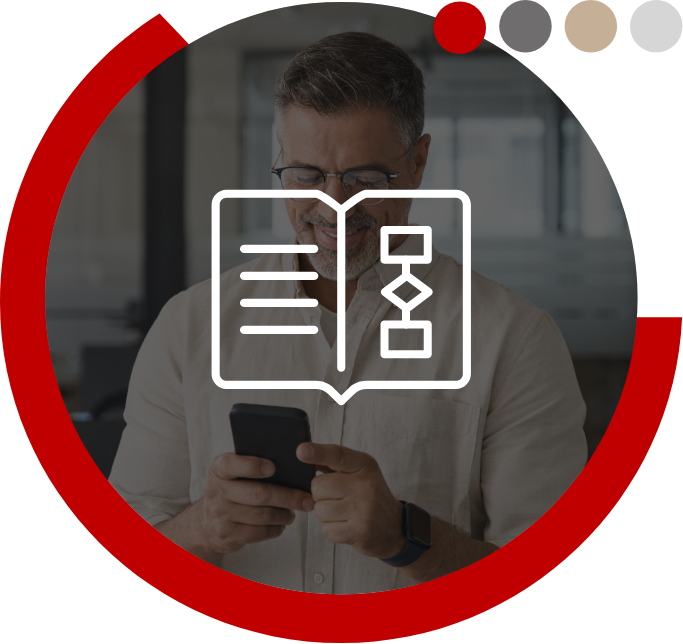Here are some tips on how to squeeze a little extra juice out of your laptop battery.
Dim the Screen
The easiest way to conserve your battery is to dim the screen of the laptop. This is especially true for laptops that don’t have an LED backlight. The same is true for dimming backlit keyboards as well. These backlit keyboards are more widely available today and can drain the battery quickly.
Use It or Lose It
Open programs, applications and other features will eat away at battery life! Only run what you are using and then close out of the rest. However, don’t just hide them in the background. Confirm you have closed them down completely.
Shut Off Wi-Fi and Bluetooth
Wi-Fi can be one of the biggest drains on a laptop battery because it constantly uses energy to search for new networks or to stay connected to the network it is on. Additionally, Internet browsers, especially ones with multiple tabs open, increase energy consumption. If you aren’t using the Internet, turn off the Wi-Fi and close out of any browsers. If you need to use the Internet, avoid opening multiple tabs, watching videos or streaming music.
Avoid Heavy Processes
Heavy processes such as playing a game, downloading files, and watching a DVD require your laptop to run under a heavier CPU load, thus draining the battery more quickly. You can view the current processor load by accessing the Task Manager.
Stop Charging Other Devices from Laptop
We live in a connected world, and it’s quite common to charge phones, tablets and other devices whenever the opportunity presents itself. However, charging them from a laptop is a huge drain on the laptop’s battery. It’s best not to have any USB accessories, even a wireless mouse, plugged in at all if trying to conserve battery life.
Switch to Power Saver Mode
The Power Saver mode will shut off the screen after a user-defined period of inactivity and will put the laptop into sleep mode (hibernation) which saves on battery life.
“Does everybody know what time it is?” It’s time to plan ahead! If you are uncertain when you will be able to charge your laptop again, it is best to implement some of the above battery-saving techniques before the situation gets critical.
Call IT Radix today! Unlike Tim’s neighbor, Wilson, we won’t wait until the last show to unveil our faces (or caricatures). We’ll be happy to show you how to get the most “improvement” out of your laptop today.
First published in our March 2016 IT Radix Resource newsletter
[code-snippet name=”hiding-blog-image”]