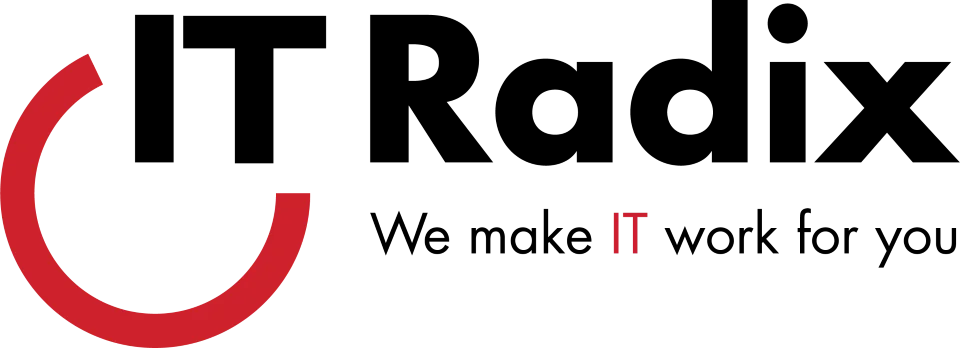Data Loss Prevention Solutions for New Jersey Businesses
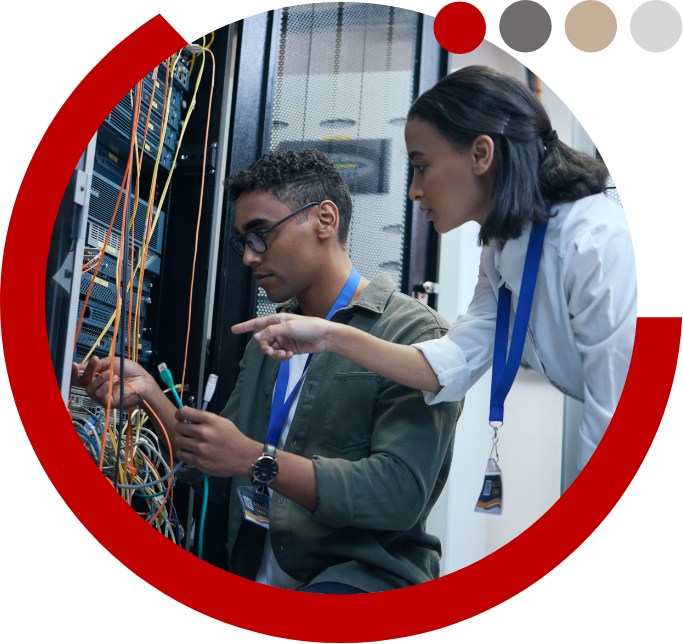

While there are many threats to your data security coming from outside your company, you shouldn’t ignore the possibility of a data breach from within. Some studies have shown that nearly 60% of employees have admitted to taking controlled company data with them when leaving a position, and 70% of security incidents that incur losses for a business are caused internally. IT Radix can help protect you from these internal threats and keep you in compliance with regulations such as PCI, HIPAA, SOX, and more.
Client lists, business plans, business processes and procedures, source code: these are just some of the kinds of data that must be protected from disgruntled and careless employees or business partners. Our data loss prevention solutions help protect your data and, should a data loss even be detected, discover the source and remedy the problem. With real-time, silent activity monitoring tools, data access controls, and automatic alerts, your intellectual property and confidential information will be protected at all times.
Data loss prevention solutions from IT Radix include:
Protection for data in motion
Know when data is sent via email or copied to removable media
Protection for data at rest
Scan and block information from being stored in an insecure manner
Off-site data monitoring
Be secure whether your employees are in the office or working remotely
Real-time notifications
Receive email notifications of critical events as soon as they happen