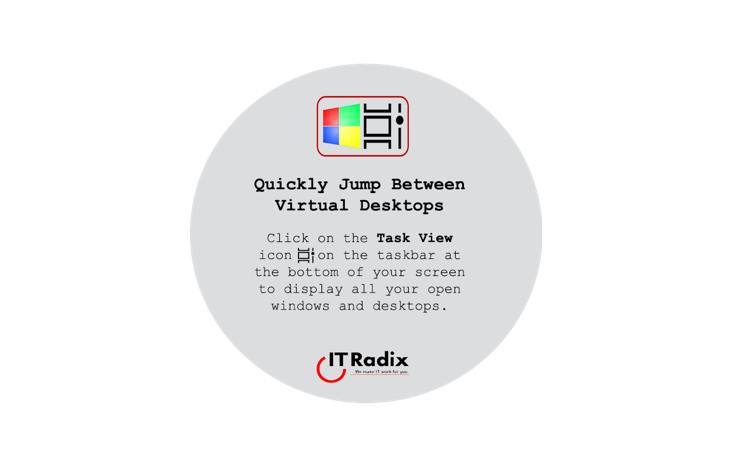
Quickly Jump Between Virtual Desktops
Quickly Jump Between Virtual Desktops Click the Task View icon in the task bar to see all your open windows and desktops. As always, if
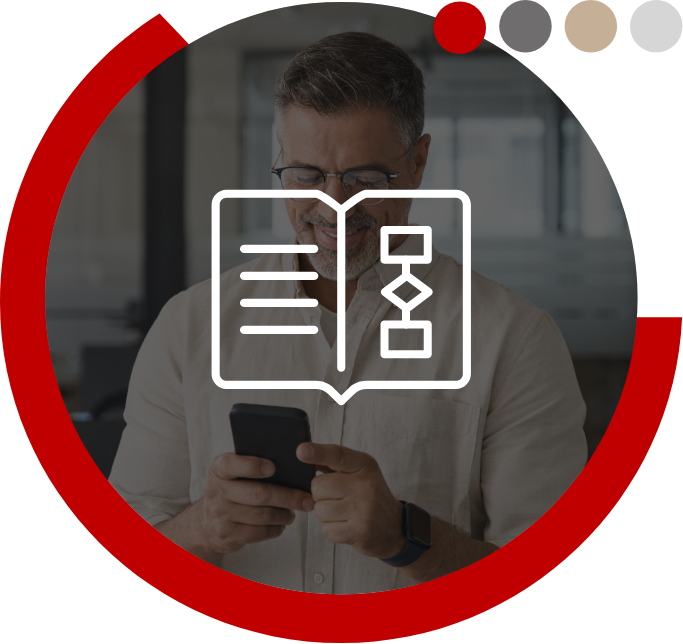
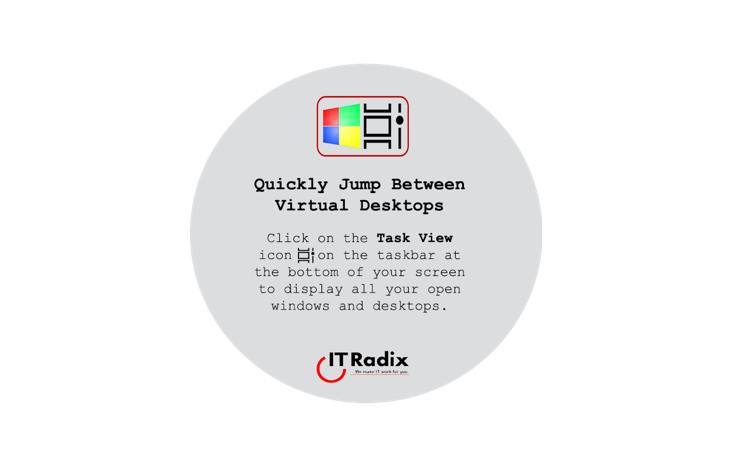
Quickly Jump Between Virtual Desktops Click the Task View icon in the task bar to see all your open windows and desktops. As always, if
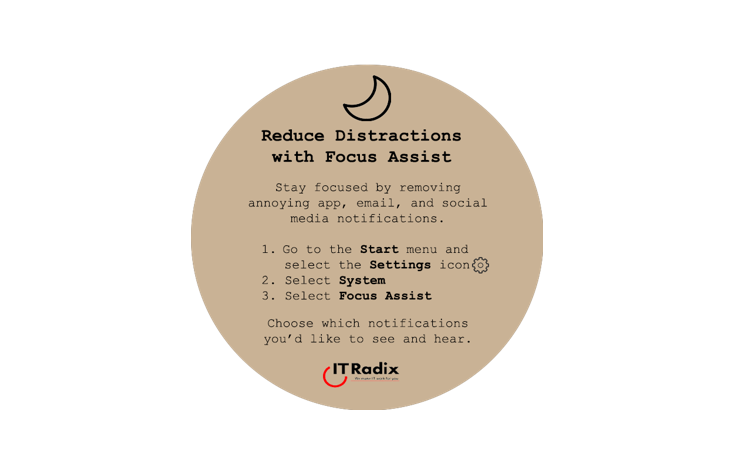
Reduce Distractions with Focus Assist Stay focused by removing annoying app, email, and social media notifications. Go to the Start menu and select the Settings
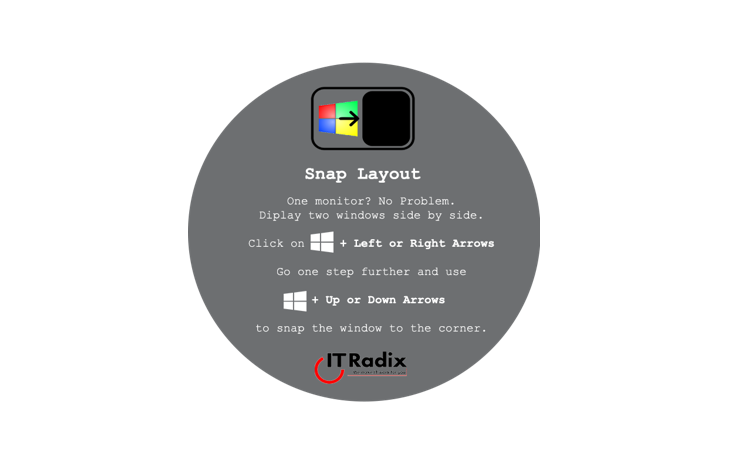
Snap Layout One monitor? No problem. Arrange two side-by-side windows. Click the [Windows key] + Left or Right Arrows Go one step further and use +
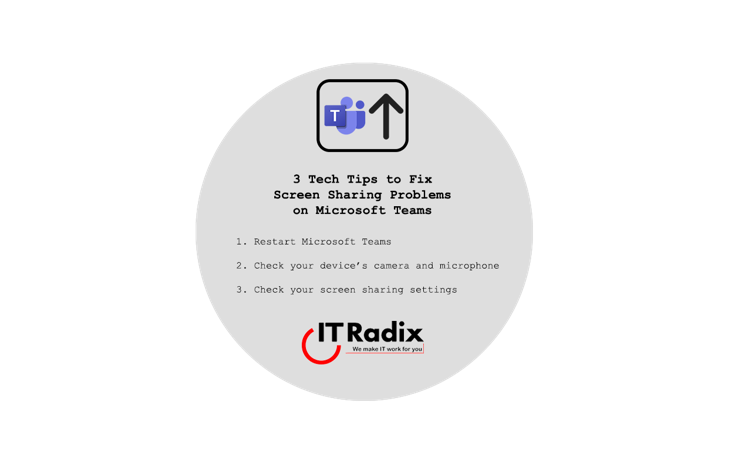
3 Tips to Fix Screen Sharing Problems on Microsoft Teams Restart Microsoft Teams Check Your Device’s Camera and Microphone Check Your Screen Sharing Settings As
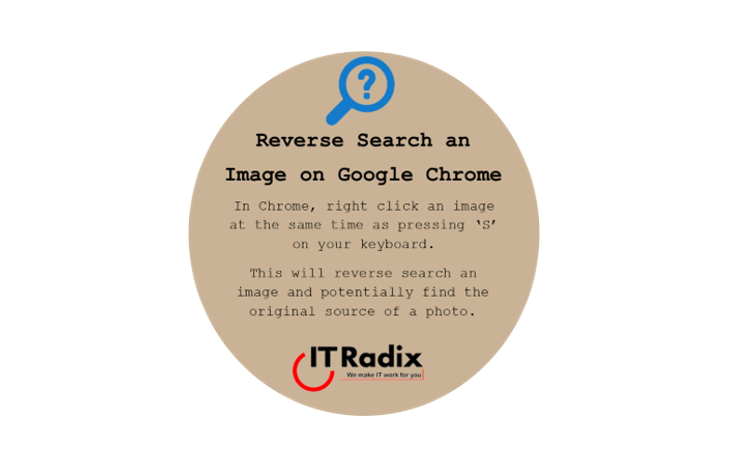
Reverse Search an Image on Google Chrome In Chrome, right click an image at the same time as pressing ‘s’ on your keyboard. This will
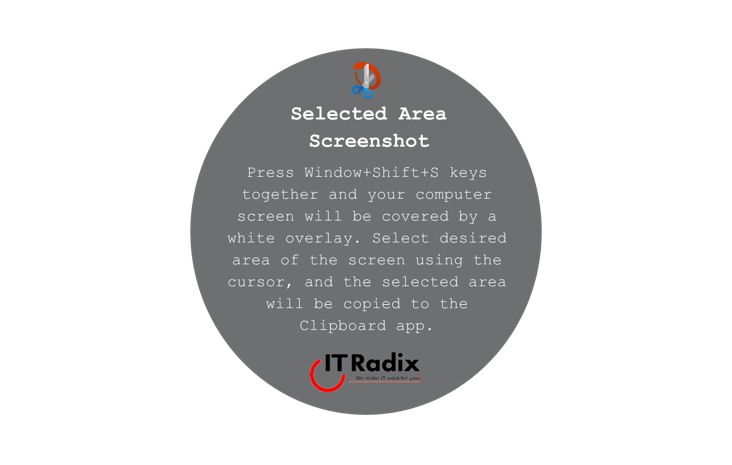
Selected Area Screenshot Press Window+Shift+S keys together and your computer screen will be covered by a white overlay. Select desired area of the screen using
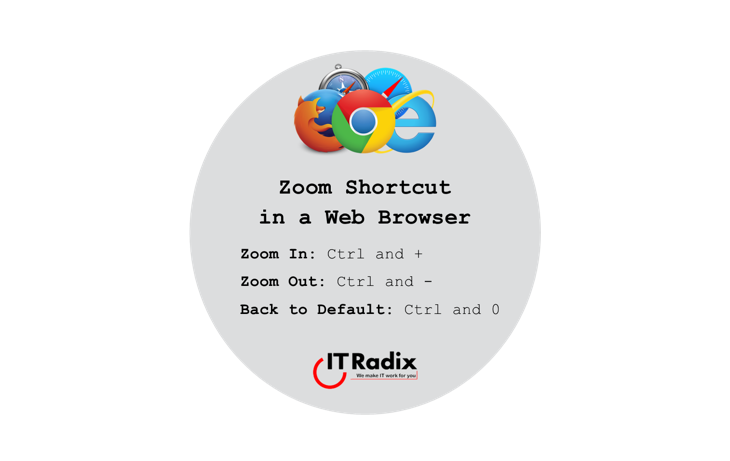
Zoom Shortcut in a Web Browser Zoom In: Ctrl and + Zoom Out: Ctrl and – Back to Default: Ctrl and 0 As always, if

Create a PivotTable in Excel Select the data to be included in the table Insert Tables Select PivotTable Select OK As always, if you have
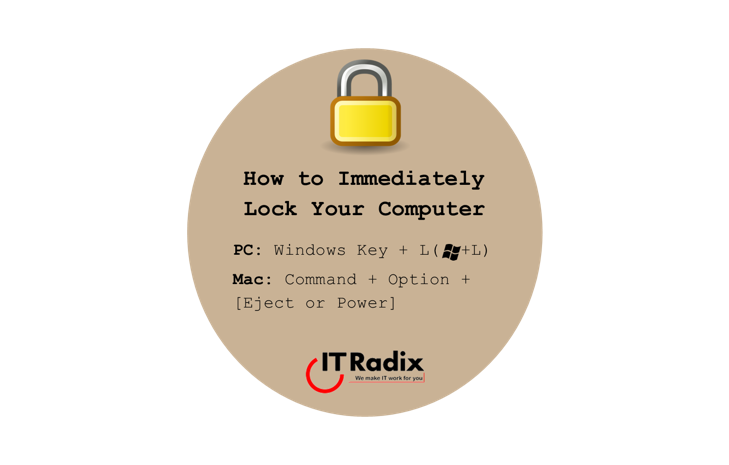
How to Immediately Lock Your Computer PC: Windows Key + L Mac: Command + Option + [Eject or Power] As always, if you have any
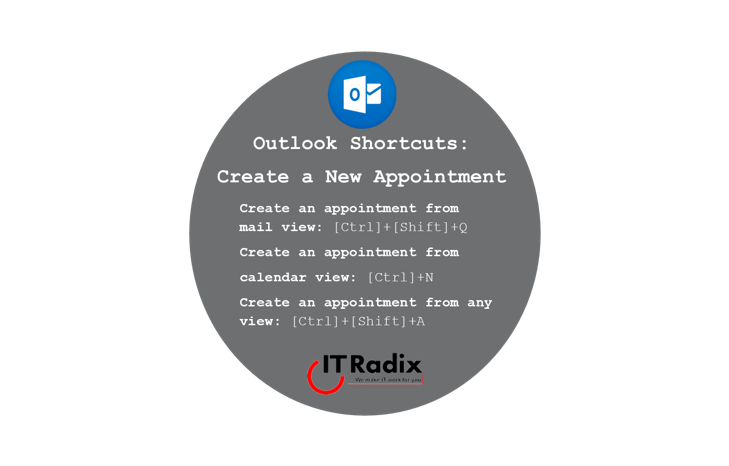
Outlook Shortcuts: Create a New Appointment Create an appointment from mail view: [Ctrl]+[Shift]+Q Create an appointment from calendar view: [Ctrl]+N Create an appointment from any
"*" indicates required fields