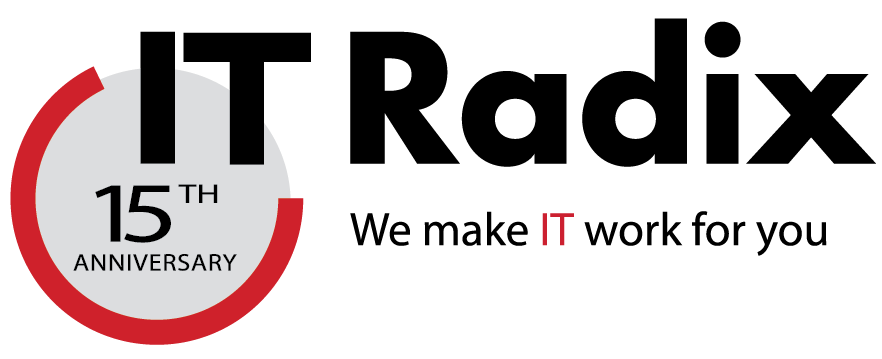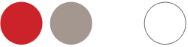In the words of sir Francis Bacon, “Knowledge is Power!” This is exactly what your in-house IT guru has—the knowledge of how your network is set up and where everything is, thus the power to control it. Well, that’s all well and good, but what happens if your IT person up and leaves? Where does that knowledge (and power) go?!?!? That’s right.
Know Before He (or She) Goes!
I Like To Move It, Move It
Here's the last installment of our Windows keyboard shortcuts.
Move windows: One of Windows 7's best features, you can snap a window to the left or right of the screen and fit half of the screen exactly, or quickly maximize the window to full screen.
Making Use of Those Functions Keys
Here's some less common but still very useful keyboarding shortcuts.
Function keys: Press one of these keys at the top of your keyboard to quickly perform an action
F1: Open the Help page or window
F2: Rename an object (e.g., file in Windows Explorer)
F3: Find
F4: Shows the address bar in Windows Explorer
F5: Refreshes the page
F6: Moves to a different panel or screen element in a window or the desktop
Take a screenshot: Useful for pasting an image of your desktop or a certain program and sending to tech support
ALT+Print Screen: Capture a screenshot of a window
CTRL+Print Screen: Capture the entire screen/desktop
Windows 7 User? Checking out the Snipping Tool for nifty screen shots too.
Security Alert! Fake Anti-Virus/Anti-Spyware Programs
Have you ever had a security alert pop up on your screen while browsing the web? Your first reaction may be to click on it to find out more, fearing your machine may be infected with a virus. Those that are skeptics may click the “X” in the top right corner to close it and continue what you were doing.
More Keyboard Shortcuts to Make IT Easier
These too have been around the block but are often forgotten
Working with Windows: Windows system shortcuts
CTRL+ALT+Delete: Bring up the Windows Task Manager
ALT+Tab: Show open applications so you can quickly jump to a different one
WIN+D: Show your desktop
WIN+L: Lock your computer
CTRL+Shift+N: Create a new folder
Shift+Delete: Delete an item immediately, without placing it in the recycle bin
ALT+Enter or ALT+Double-click: Go to the properties screen for files or folders
P.S. I know I'm a geek but no, those aren't my pillows!
No Brown M&Ms and the Power of Checklists
No brown M&M’s! (Photo: Mr. T in DC)
At IT Radix, our clients are our rock-stars. We've developed a variety of checklists to help us deliver computer support services. Why?
The following is a short excerpt from The Checklist Manifesto by Atul Gawande, also reprinted by Tehelka magazine in India.
A Few Keyboard Shortcuts to Boost Productivity
These keyboard shortcuts have been in Windows since the beginning; however, they are worth repeating.
Move the cursors: Quickly jump the cursor to the beginning or end of your word, paragraph, or document.
CTRL+Right Arrow: Move the cursor to the beginning of the next word
CTRL+Left Arrow: Move the cursor back to the beginning of the previous word
CTRL+Down Arrow: Move the cursor to the beginning of the next paragraph
CTRL+Up Arrow: Move the cursor back to the beginning of the previous paragraph
CTRL+Home: Go to the start of a document
CTRL+End: Go to the end of a document
Give these a try and see how much more efficiently you can type that email! Check back next week for more.